Originally published on November 5, 2014, updated March 5, 2025
Menu
Join Our Email List
- Receive our monthly newsletter.
- Stay up to date on Amazon policies.
- Get tips to grow your business.
As a new seller, you’ll quickly discover that Amazon Seller Central can be a very helpful resource — and also a huge headache. The marketplace has made several strides over the years to try and make the web interface as user-friendly as possible, with the latest update taking place in May 2021.
That being said, due to the incredible amount of information housed in the hub, it’s probably always going to be a bit overwhelming. However, becoming more familiar with the navigation will help find what you need and take action much faster.
Amazon Seller Central is used by third-party sellers to manage their selling account and grow their business on the marketplace. First-party sellers use the Amazon Vendor Central portal.
This guide was created to give new merchants (or anyone who needs a refresher) an in-depth overview of the basic functionalities and key features of the Seller Central platform. Note that some menu options may differ depending on your account type (Professional or Individual) and whether or not you’re enrolled in the Amazon Brand Registry.
After logging in to your Amazon Seller Central account, you’ll automatically be redirected to your seller dashboard. While your attention will undoubtedly be drawn to all the widgets on the main screen, let’s first take a look at the top menu bar as some key items are located here.
Marketplace Switcher: Located to the left of the large search bar is the Marketplace Switcher. Your store name and the marketplace you’re selling in will be displayed here. If you’re selling in more than one marketplace, you can toggle between your different accounts.
Search Bar: Type a keyword or question into the search bar to learn more about Amazon tools, policies, or seller forum threads. Links at the bottom of the search results window will take you directly to the seller forums, the help center, or your case log.
Messages Center: Go here to view all Buyer-Seller Messages. You can search by Order ID or email address and apply different filters (i.e. response needed, unread, and sent messages) to prioritize your tasks.
FeedbackFive by eComEngine was the first Amazon feedback software on the market and has continued to help thousands of sellers get more Amazon reviews and feedback. The tool saves you time by automating Amazon feedback and review requests through Buyer-Seller Messaging or the official Request a Review button.
Account Settings: See your account info and select/view your notification preferences, login settings, gift options, shipping settings, user permissions history, your info and policies, and Fulfillment by Amazon settings. This is also where you go to change your Vacation Settings and to safely log out of your account.
Language Selector: Choose your preferred language from the different options shown.
Help Center: Amazon’s Help Center is full of resources so you can find the solution for yourself or contact support staff if needed.
The Amazon Seller Central dashboard gives you a lot of great information at a glance. Above all the widgets, you’ll see a row of boxes with important information about your marketplaces, open orders, today’s sales, buyer messages, Buy Box wins, IPI score, and global promotions sales. Click each box’s dropdown icon in the lower-right corner for more details.

The rest of the dashboard is dominated by widgets with shortcuts to key selling tasks, important account notifications, recommended programs, and more. You’ll want to pay close attention to any “action needed” items and the marketplace’s dedicated newsfeed, which is where you’ll see program updates, policy changes, and other announcements from Amazon.
Learn more about common Amazon seller terms like IPI in this Amazon Seller Glossary
Now that we’ve covered the basics of Amazon Seller Central, let’s dig deeper into its functionality. Go back to the top menu bar. See the three-line menu on the far left side? This “hamburger” button gets you into the meat and potatoes of Seller Central (hungry yet?). Click the icon to see a dropdown menu of the main areas you need to manage when selling on Amazon in addition to all related submenus and subpages.
This is where you list products for sale on the marketplace. Hover over the catalog menu to see your available options:
Add Products: Search for your products in Amazon’s catalog, add a product not sold on Amazon, or upload a file to add multiple products. Links are provided for learning about listing products, creating variations, GTIN numbers, product image standards, and more.
Complete Your Drafts: Listings that don’t meet Amazon’s data requirements at the time of submission are stored here in drafts so you can continue working on them.
View Selling Applications: Apply to sell products that require approval and check the status of your applications.
You’ll most likely spend the bulk of your time operating within this menu. There are multiple pages (listed below) related to managing and planning FBM or FBA inventory that are thankfully named pretty clearly for easier navigation. If you’re interested in selling globally, you’ll also find that information in this section.
Need more help managing your FBA inventory? With RestockPro by eComEngine, you can organize your suppliers, get more accurate inventory forecasting, print stickers and labels, track purchase orders, create kits, and more to maximize your profits and streamline your inventory management.
Your Inventory Dashboard (found under Manage Inventory or Inventory Planning) is one of the most important pages for FBA sellers in Seller Central as it shows your Inventory Performance Index and other key inventory details. Your IPI is a unique score that Amazon uses to determine how well your business is performing over time. The higher the number, the better! Anything below the current minimum threshold will place you at risk for future storage penalties.
Amazon suggests ways to improve your score, and this free IPI checklist is also a helpful resource.
The Pricing menu allows you to adjust your prices, set alerts, add automation, and more.
Pricing Health: See an overview of your Featured Offer (Buy Box) eligibility, sales conversion in relation to pricing, and any deactivated offers with potential pricing errors.
Manage Pricing: Make pricing adjustments to your inventory.
Fix Price Alerts: Adjust any price alerts that you’ve set for your products.
Automate Pricing: The Automate Pricing tool uses rules you create to automatically adjust your prices for selected products without requiring any other action from you.
Negotiated Pricing: This specialized tool allows Amazon Business sellers to offer pre-negotiated prices to business customers with who they have established a business relationship. Additional conditions must be met.
Key functions related to customer orders are located in this menu, including returns and SAFE-T claims.
Manage Orders: View seller-fulfilled and FBA orders, including those that are pending, unshipped, canceled, and shipped.
Create MCF Order: If you sell on other platforms, you can still fulfill orders from non-Amazon sales channels from Amazon fulfillment centers by placing a Multi-Channel Fulfillment Order.
Order Reports: Request and download order reports arranged by date.
Manage SAFE-T Claims: The Seller Assurance for eCommerce Transactions (SAFE-T) program allows you to file a reimbursement claim if you choose to appeal Amazon’s decision to issue a customer refund. You may be issued a reimbursement if Amazon determines that you were not at fault. Use this page to file a claim and see its status.

Listing a good product on Amazon is no longer enough to have success on the platform. You should know how the algorithm works, best practices for setting up a healthy account, and things to avoid so your ASINs don't get suspended. That's why entrusting your account setup to an expert is a sure-fire way to expand your Amazon online business presence and increase your sales.Andrew Morgans
Only sellers with a Professional account have access to Amazon Advertising. Launch Campaign Manager to create and manage Amazon advertisements and monitor your ad’s performance. You can also see the impact of your off-Amazon advertising activities by way of the Amazon Attribution console, which is available under Measure Non-Amazon Ads.
Other advertising pages include:
A+ Content Manager: Brand owners can create and manage A+ Content for their products to have access to many advanced product listing features.
Vine: Amazon Vine is a program that invites trusted Amazon reviewers to review your products, which can be particularly helpful after a new product launch.
Deals: Create a deal to have your product featured on the popular Amazon Deals page.
Coupons: Offer a discount on a single item or a set of products with Amazon digital coupons, which shoppers can find on the Coupons page and see in search results, on product pages, and in their carts.
Prime Exclusive Discounts: This price discount is available to Prime members. Products with a Prime Exclusive Discount will show a strikethrough on their original pricing and a savings message for Prime members.
Promotions: Create and manage different types of promotions and the products that go with them.
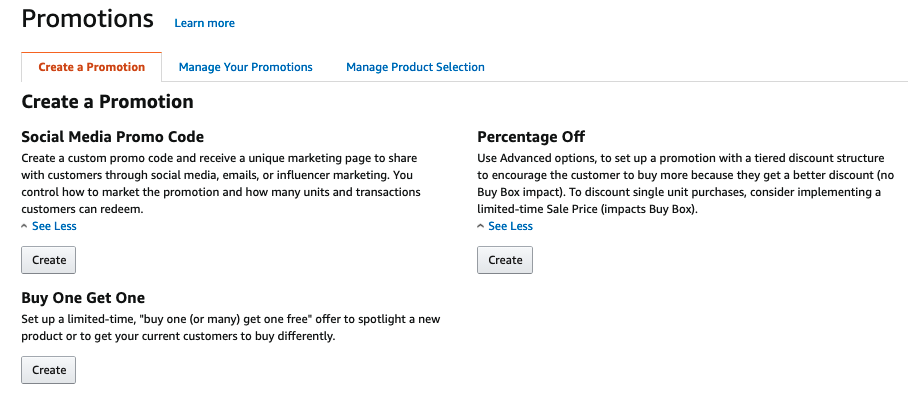
The Manage Stores option takes you into the Amazon Advertising portal and allows you to create your own multi-page storefront on Amazon for free. This is a highly recommended way to promote your brand and your products. Amazon offers predesigned templates and simple formatting options so no coding is required.
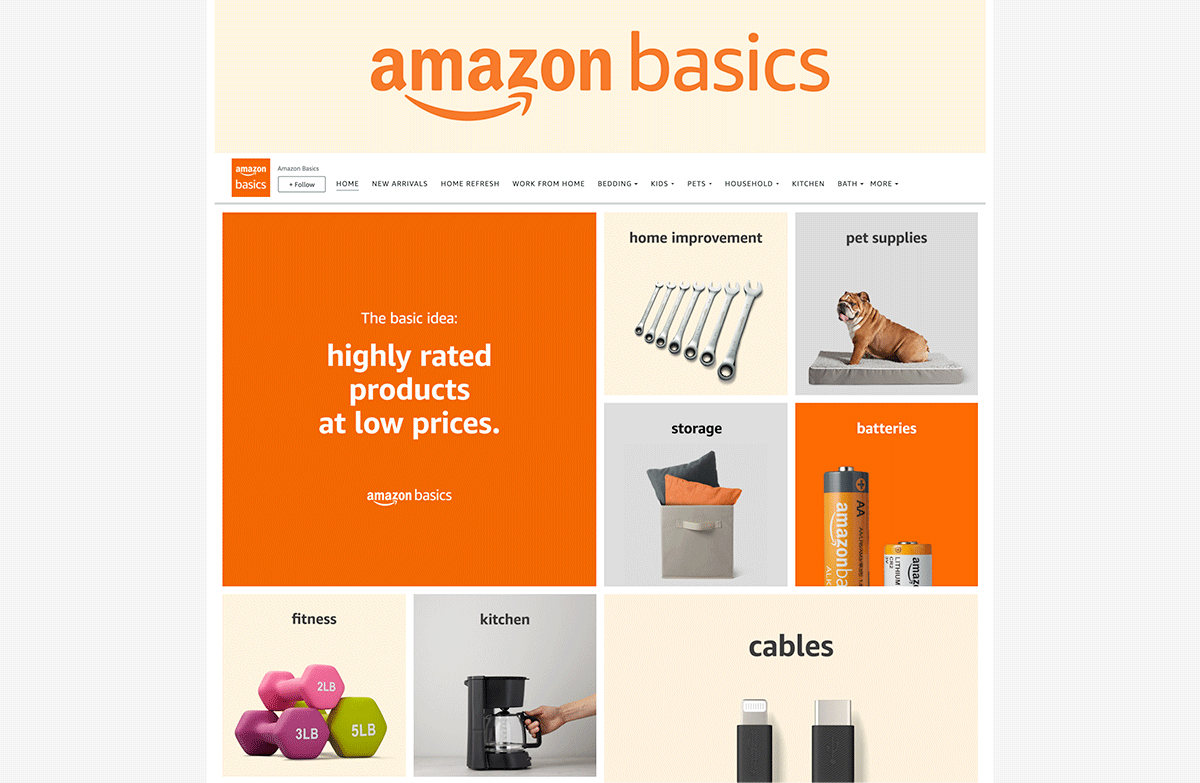
Note that creating a brand store is one of the many benefits afforded to those enrolled in the Amazon Brand Registry.
The Growth tab is geared towards improving and expanding your business through various Amazon programs.
Fulfillment Programs: Go here to learn about, enroll in, and manage Amazon fulfillment programs like Subscribe and Save.
Recommended Programs: Explore different programs that Amazon has suggested for you, such as Growth Opportunities.
Custom Program: Sell customizable products to Amazon shoppers.
Lending: Financing is available to help small- and medium-sized businesses grow.
The list of programs will vary among sellers; you may not qualify for certain invitation-only initiatives.
There are several reporting features available in Seller Central that can help you monitor the performance of your business and make more informed operating decisions. Reports are broken down into broader topics for organization and can be downloaded.
Amazon requires sellers to meet certain performance targets and adhere to strict selling policies. Consider this section of Seller Central your overall account “report card” that shows you what you’re doing well and what needs to be improved to protect your seller status.
Account Health: Visit this page to check your customer service performance, policy compliance, shipping performance, and more.
Feedback: The Feedback Manager tool tracks buyer satisfaction over time and shows you a comprehensive overview of feedback ratings and customer comments.
A-to-z Guarantee Claims: Amazon instructs buyers to contact sellers through Buyer-Seller Messaging or Return Requests when items have not been received or they didn’t meet expectations. If the issue could not be resolved by these means, buyers can file an A-to-z claim against you. You’ll see any claims submitted on this page.
Chargeback Claims: A chargeback occurs when someone contacts their bank or credit card company to dispute a charge for an order placed from their account. Any chargebacks for your items will be shown here.
Performance Notifications: See alerts from Amazon about issues that could impact your account health and ability to sell on the marketplace.
Voice of the Customer: This is a hub where you can review the Customer Experience Health of your products and read customer comments to identify and resolve possible product or listing issues.
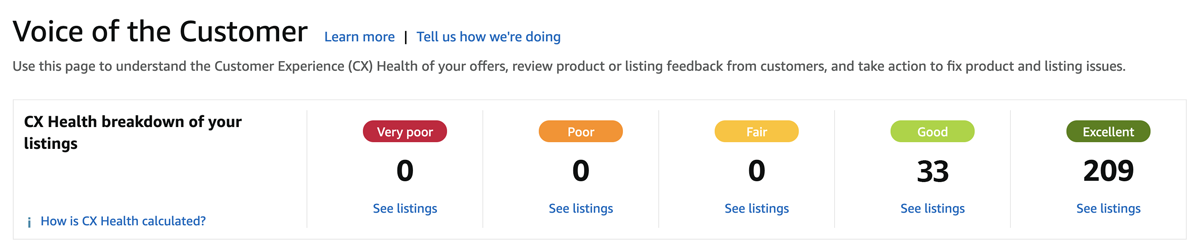
Seller University: Amazon’s online educational platform that teaches you how to sell on the marketplace through a series of short instructional videos and PDFs.
Related reading: Amazon Seller Central Help: How to Prevent Common Problems
You can download the official Amazon seller app here and also discover various third-party apps to streamline and automate many of your business operations. Explore Amazon’s Service Provider Network to find trusted local service providers in accounting, compliance, imaging, and more.

 |
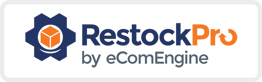 |
Amazon B2B refers to Amazon Business, which is Amazon’s dedicated business-to-business marketplace. The ability to offer special pricing is one of the biggest draws for this program.
B2B Central: The main hub to learn more about Amazon Business, set a business price or quantity discount, create automated business pricing rules, see sales snapshots, and more.
Product Opportunities: Discover new product opportunities with weekly recommendations from Amazon.
Manage Quotes: See and manage discount requests from business customers for the items that you sell.
Business Profile: Create your Amazon B2B profile, set your specific company policies, and add relevant business certifications.
If you’re Brand Registered, you’ll have access to an exclusive set of tools and features, including the Brand Dashboard.
As you can see, there’s no shortage of information in Amazon Seller Central! Feel free to bookmark this page and use it for reference. Information will be updated as Amazon continues to make updates to the platform.
If you need help deciding what to sell on Amazon this detailed article by Katy Luxem is a great place to start.
Please let us know if you have any questions about Seller Central or how eComEngine can help accelerate your Amazon growth. We’re glad you’re here — good luck!
Originally published on November 5, 2014, updated March 5, 2025
This post is accurate as of the date of publication. Some features and information may have changed due to product updates or Amazon policy changes.
These Stories on Amazon
14321 Winter Breeze Drive
Suite 121 Midlothian, VA 23113
Call us: 800-757-6840


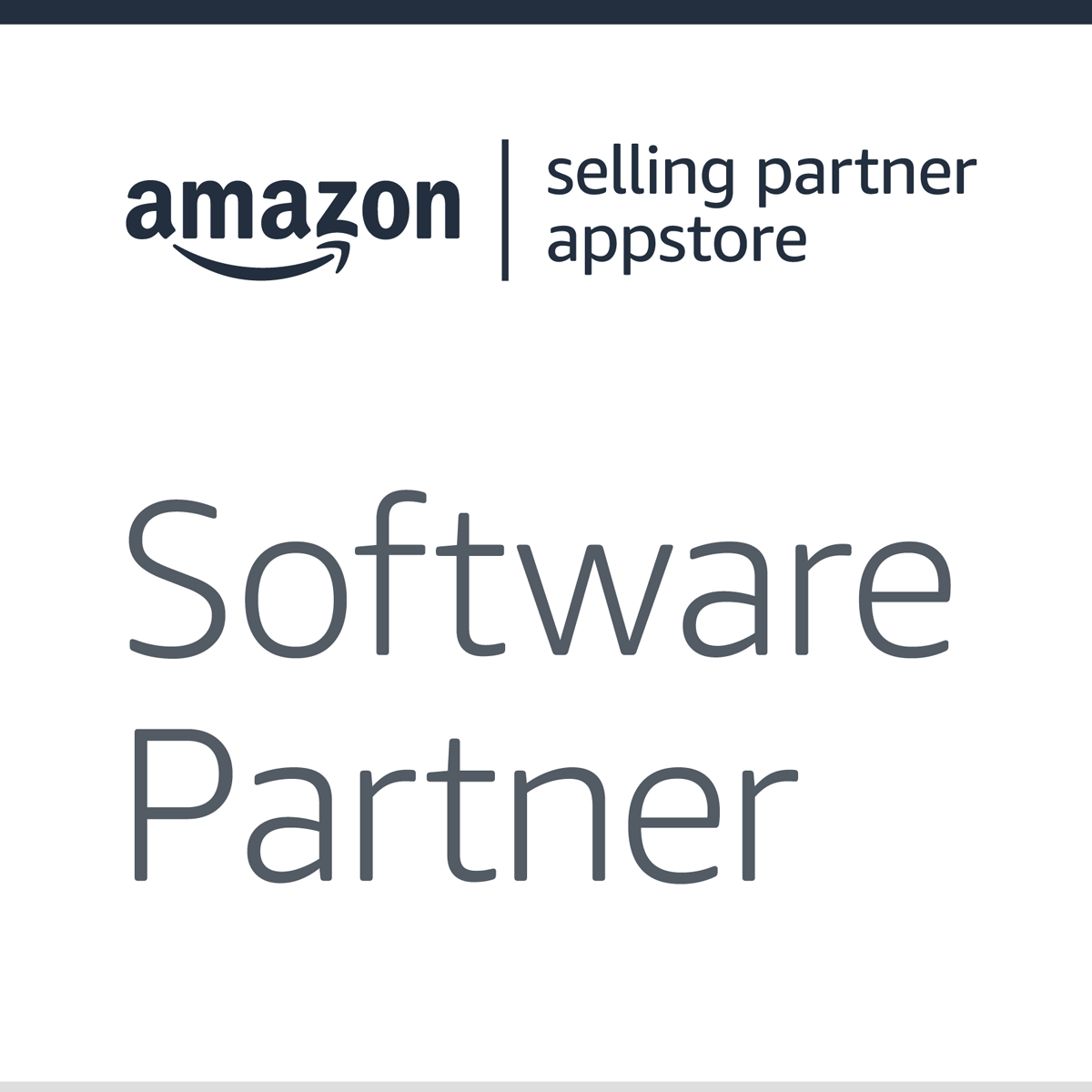


Copyright© 2007-2025 eComEngine, LLC. All Rights Reserved. eComEngine®, FeedbackFive®, RestockPro®, and SellerPulse® are trademarks or registered trademarks of eComEngine, LLC. Amazon's trademark is used under license from Amazon.com, Inc. or its affiliates.
No Comments Yet
Let us know what you think