Originally published on March 15, 2022, updated August 22, 2024
Menu
Join Our Email List
- Receive our monthly newsletter.
- Stay up to date on Amazon policies.
- Get tips to grow your business.
Managing an Amazon business takes a lot of time and hard work, especially if you fulfill your own orders. With so much on your plate, you may feel like you can never truly step away from your daily responsibilities without your business suffering.
But even Amazon recognizes that everyone needs a break once in a while, and it does offer a way for you to temporarily push pause on your selling activities.
Keep reading to learn more about Amazon vacation settings, including when and how to use them and a few best practice tips to ensure a stress-free transition into your time off.
The Amazon Seller Central vacation mode is a highly useful setting for any seller operating under the Merchant Fulfillment Network model. Activating it will change your listing status to inactive. Within one hour, all of your self-fulfilled listings will be removed from Amazon’s search results and other product detail pages on the site.
Why is this so important? If you skip this step and take time off without marking your listings as inactive, people will still be able to purchase your products. When you then fail to keep up with demand, your account health will rapidly decline right along with your hard-earned product ranking and brand reputation. Switching on Amazon’s vacation mode stops this from happening because your products are no longer visible on the site.
And its usage goes beyond vacations and holidays - Amazon also recommends using the vacation mode in the event of family emergencies, inclement weather, and other situations that prevent you from being able to fulfill orders.
If you have any Fulfillment by Amazon listings, these will remain active as Amazon handles your inventory and can continue to ship orders on your behalf.
As such, your inventory management will become even more important during any planned time off. RestockPro’s forecasting and restock suggestion features can help you create enough cover so it will be business as usual, even when you're away from the business.
Here are the five easy steps you need to follow to turn on Amazon vacation settings for seller-fulfilled orders:
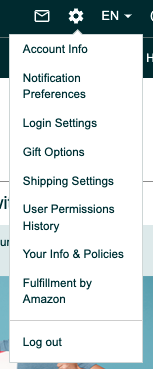

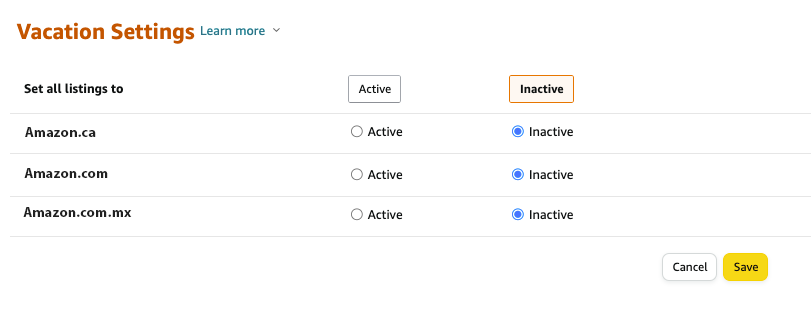
When you’re ready to add your listings back to the Amazon catalog and begin selling again, there’s no need to re-list them. Instead, simply follow the same steps as shown above to turn off vacation mode. In step four, make sure to set your listings to Active and click save. Your listings will reappear within one hour.
Whether you’re gone for just a few days or are taking an extended break, here are some key things to know and implement before you go.
1) You must take care of any pending orders first. Check for any pending orders before changing the status of your listings as they will not automatically be canceled. It's highly recommended that you set your listing status to inactive at least two days prior to the start date of your absence.
2) Not everyone can edit the status of their listings. If you have multiple users within your Seller Central account, note that the status of your listings can only be edited by those who have been given permission to manage inventory. Check your user permissions before you entrust this task to someone else. Also, note that Amazon can suspend your account if there are too many login attempts from multiple devices. Make sure you have clearly communicated with your team who will be doing what during your time away.
3) You can't completely let go of some responsibilities. You must still process return requests and respond to customer messages within 24 hours, even if your listings are inactive. That being said, you can update your return settings to receive return request emails with links to Authorize, Close, or Reply to streamline the process. The Amazon Seller app for iOS and Android can help you stay connected to your account from wherever you are.
4) Monthly subscription fees will still be charged. If you have a Professional selling plan, you must continue to pay your monthly subscription fee even if your listings are inactive during that time. If you’re taking a longer break and don’t wish to pay this recurring fee, you can downgrade your account to an Individual selling plan and pay on a per-item-sold basis.
5) You can create and edit listings while yours are inactive. When you do so, these new or edited listings will appear once you change your listing status back to active.
When it comes to your Amazon business, you already know that a little planning always goes a long way. The same is true for when you want to take a break from selling or need to stop and attend to some other matter. With careful planning and preparation, you can have peace of mind that your business can resume normal operations once you return without seeing a major decline.
Be careful not to stay away for too long, however, or you’ll risk losing too many sales and falling further behind the competition. And whenever possible, try to avoid absences around major sales events like Prime Day, Cyber Monday, and Christmas.
Originally published on March 15, 2022, updated August 22, 2024
This post is accurate as of the date of publication. Some features and information may have changed due to product updates or Amazon policy changes.
14321 Winter Breeze Drive
Suite 121 Midlothian, VA 23113
Call us: 800-757-6840


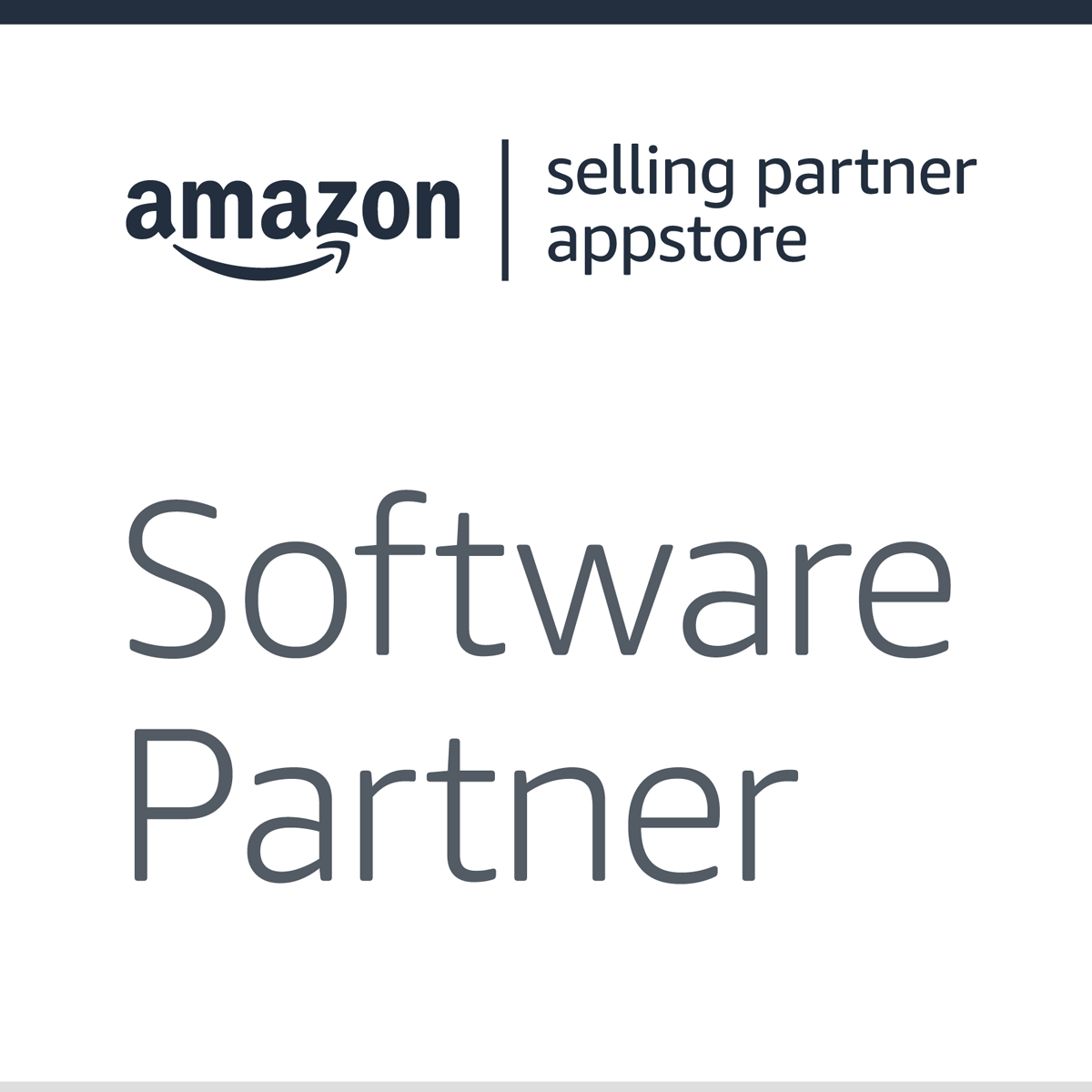


Copyright© 2007-2025 eComEngine, LLC. All Rights Reserved. eComEngine®, FeedbackFive®, RestockPro®, and SellerPulse® are trademarks or registered trademarks of eComEngine, LLC. Amazon's trademark is used under license from Amazon.com, Inc. or its affiliates.