Originally published on January 11, 2022, updated November 9, 2022
Menu
Join Our Email List
- Receive our monthly newsletter.
- Stay up to date on Amazon policies.
- Get tips to grow your business.
Amazon introduced the Manage Inventory Health page in January 2022. In August of the same year, Amazon announced that Manage Inventory Health and the Manage FBA Inventory pages would be combined into a new tool called FBA Inventory.
The FBA Inventory tool includes metrics and recommendations for restocking inventory. It also allows you to view excess, aged, unfulfillable, and stranded inventory in one place. You can take recommended actions from the FBA Inventory dashboard to manage your inventory.
Following inventory management best practices such as those outlined in the FBA Inventory tool can help you optimize your inventory, reduce costs, and boost your Inventory Performance Index (IPI) score.
In this article, we’ll explain how to use this feature in Seller Central.
The FBA Inventory tool consolidates the previous Inventory Age, Manage Excess Inventory, Manage Inventory Health, and Manage FBA Inventory pages into one convenient location.
You need to keep enough inventory in stock to meet demand. On the other hand, excess inventory, aging inventory, and inventory that you can't sell will just cost you money and take up your limited FBA storage space. FBA Inventory helps you keep track of the details so you can quickly resolve inventory issues.
It can also help you maintain or improve your FBA sell-through rate. Amazon recommends keeping FBA sell-through rate on your products at 2.0 or above. Make sure you have enough inventory for 30 to 60 days of your anticipated sales over the same timeframe. Because the sell-through rate is also calculated in your IPI score, maintaining a good rate is especially important if you want to avoid future storage limitations.
 FBA storage limits can make it tough to keep your best-selling items in stock, especially during busy seasons. You can add the Storage volume metric to your FBA Inventory page from Table preferences to sort by your largest-volume products. Then, filter by Storage type to see the items that have the most excess units, the lowest sell-through rate, or both. Once you’ve identified products with excess units/low sell-through rates, you can take action from this page to optimize your inventory. For example, you can change the price, adjust your advertising strategy, or remove a product from FBA.
FBA storage limits can make it tough to keep your best-selling items in stock, especially during busy seasons. You can add the Storage volume metric to your FBA Inventory page from Table preferences to sort by your largest-volume products. Then, filter by Storage type to see the items that have the most excess units, the lowest sell-through rate, or both. Once you’ve identified products with excess units/low sell-through rates, you can take action from this page to optimize your inventory. For example, you can change the price, adjust your advertising strategy, or remove a product from FBA.
You can also use the same process to find your largest excess-unit quantity or lowest sell-through rate and optimize inventory within your Amazon restock limits. Remember, restock limits are based on units and determine how much inventory you can send to FBA. Storage limits are based on volume, measured in cubic feet, and determine how much fulfillment center space you can use. If you maintain your IPI score at or above the threshold, you will not be subject to storage volume limits for standard-size items, oversize items, apparel, or footwear.
Editor's Note: On January 1, 2022, Amazon reduced the IPI threshold for FBA storage limits to 400.
The FBA Inventory page includes several features to make it easier to make decisions about how to manage inventory. You can customize the metrics you see on the page with Table preferences. Some of the available metrics include:
You can also view shipments that are in working, shipped, or receiving status. The metrics that appear in bold can be sorted in ascending or descending order. The Inventory age column displays available and reserved units minus any units that are pending removal or liquidation.
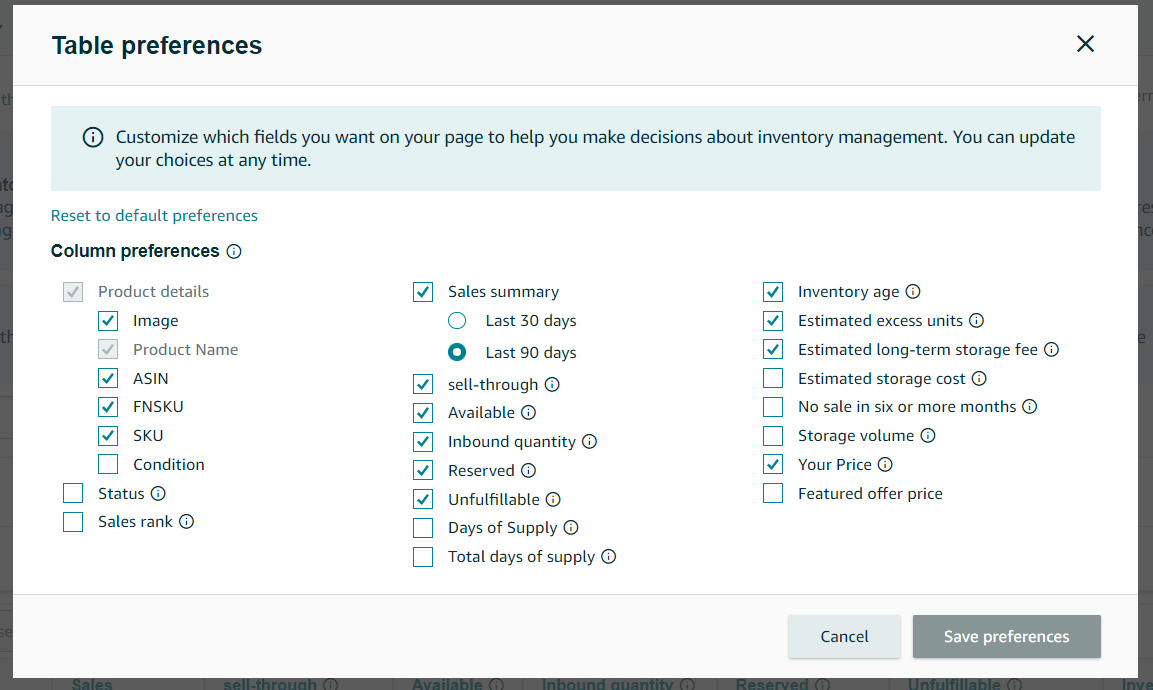
There are multiple filters that allow you to group products with similar inventory characteristics. For example, you can filter by inventory age, product condition, and storage type. You can view up to 250 ASINs per page.
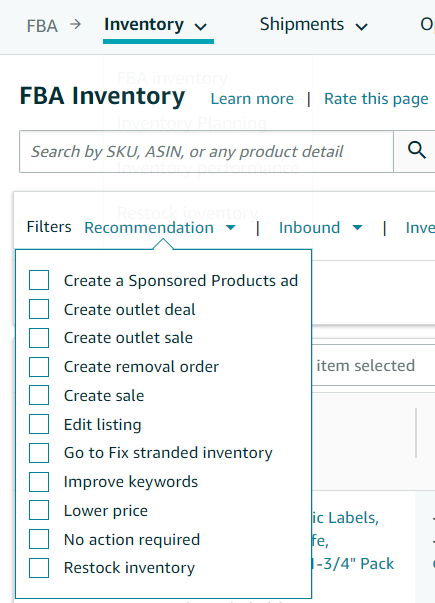 There’s also a search feature that makes it easy to find products with similar characteristics, such as “purple” or “3-pack.” You can sort, filter, and take action on these items from the FBA Inventory dashboard.
There’s also a search feature that makes it easy to find products with similar characteristics, such as “purple” or “3-pack.” You can sort, filter, and take action on these items from the FBA Inventory dashboard.
If you want to create a removal or FBA Liquidations order, simply check the box to the left of the product you’d like to remove or liquidate. Then open the drop-down menu under Actions and select Create removal order.
The inventory will be entered into the workflow for removal or liquidation. Only products that are eligible for FBA Liquidations can be liquidated. You can remove or liquidate up to 50 products at a time.
 The FBA Inventory page is a great way to identify aged and excess inventory so you can make smart decisions about your FBA storage. You also get links to actions you can take to improve your inventory health in the column on the right. Here are the potential recommended actions:
The FBA Inventory page is a great way to identify aged and excess inventory so you can make smart decisions about your FBA storage. You also get links to actions you can take to improve your inventory health in the column on the right. Here are the potential recommended actions:
Maintaining healthy FBA inventory sets your business up for success on the Amazon platform.
Staying in stock without overstocking is crucial. You should also be checking for stranded inventory regularly. These are all critical components of your IPI score, which impacts your next quarter’s FBA storage limitations. You can maintain a great IPI score by following inventory management best practices. Dedicated FBA inventory management software like RestockPro by eComEngine can help you streamline your inventory tasks, manage suppliers, and much more.
RestockPro is designed for Amazon FBA sellers like you who are poised for continued growth on the Amazon platform. Check out the demo below to see how it works!
Originally published on January 11, 2022, updated November 9, 2022
This post is accurate as of the date of publication. Some features and information may have changed due to product updates or Amazon policy changes.
These Stories on Inventory
14321 Winter Breeze Drive
Suite 121 Midlothian, VA 23113
Call us: 800-757-6840


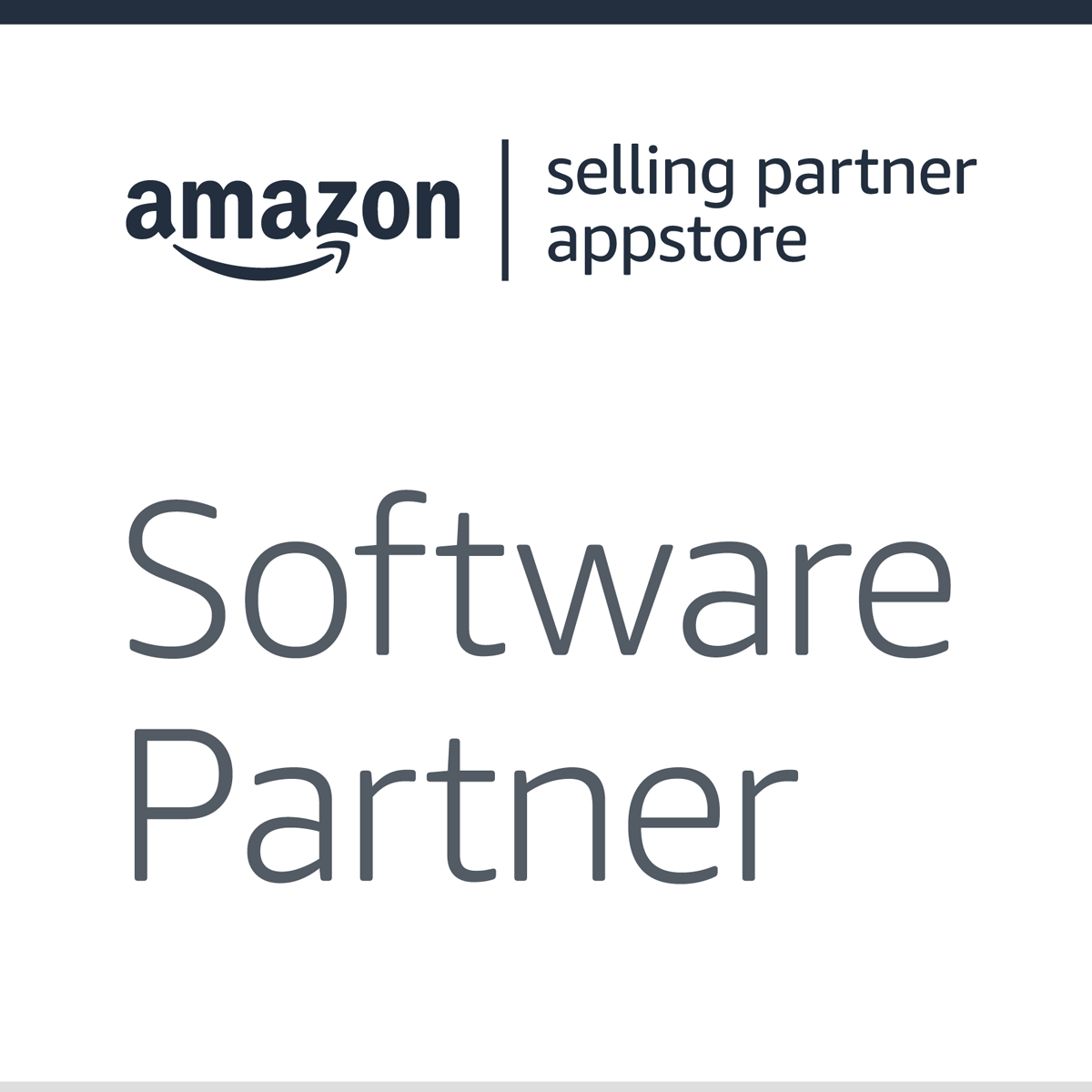


Copyright© 2007-2025 eComEngine, LLC. All Rights Reserved. eComEngine®, FeedbackFive®, RestockPro®, and SellerPulse® are trademarks or registered trademarks of eComEngine, LLC. Amazon's trademark is used under license from Amazon.com, Inc. or its affiliates.
No Comments Yet
Let us know what you think