Originally published on July 15, 2016, updated June 6, 2024
Menu
Join Our Email List
- Receive our monthly newsletter.
- Stay up to date on Amazon policies.
- Get tips to grow your business.
It’s the first half of your five-year-old’s soccer game and your smartphone unexpectedly buzzes in your pocket. When you take it out to see what’s going on, you get a sinking feeling.
The message is from a customer, and she is not happy. It turns out that you accidentally shipped the wrong board game to a buyer in Wyoming. Now, she’s concerned her daughter’s eleventh birthday is ruined. She really wanted that game.
You have your trusty FeedbackFive account set to automatically solicit feedback from Amazon customers. But you won’t be home for a few more hours, and you certainly don’t want to ask for feedback on this order.
What should you do?
Our “Exclude Orders By Email” feature is exactly what you need. Let’s take a look at how it works.
You can mark an order or a group of orders as “Do Not Solicit” simply by sending an email to FeedbackFive.
If you’re on the go, you can quickly send an email with the order number(s) to FeedbackFive using this structure:
(dns+[store number]@subscriptionloop.com)
This will mark the order as "Do Not Solicit" (DNS), telling FeedbackFive not to send any messages for this order. Learn more about how to exclude specific orders or buyers. You can see your store's unique DNS email address by going to Emails > Exclusions > By Order Number, as shown in this image:
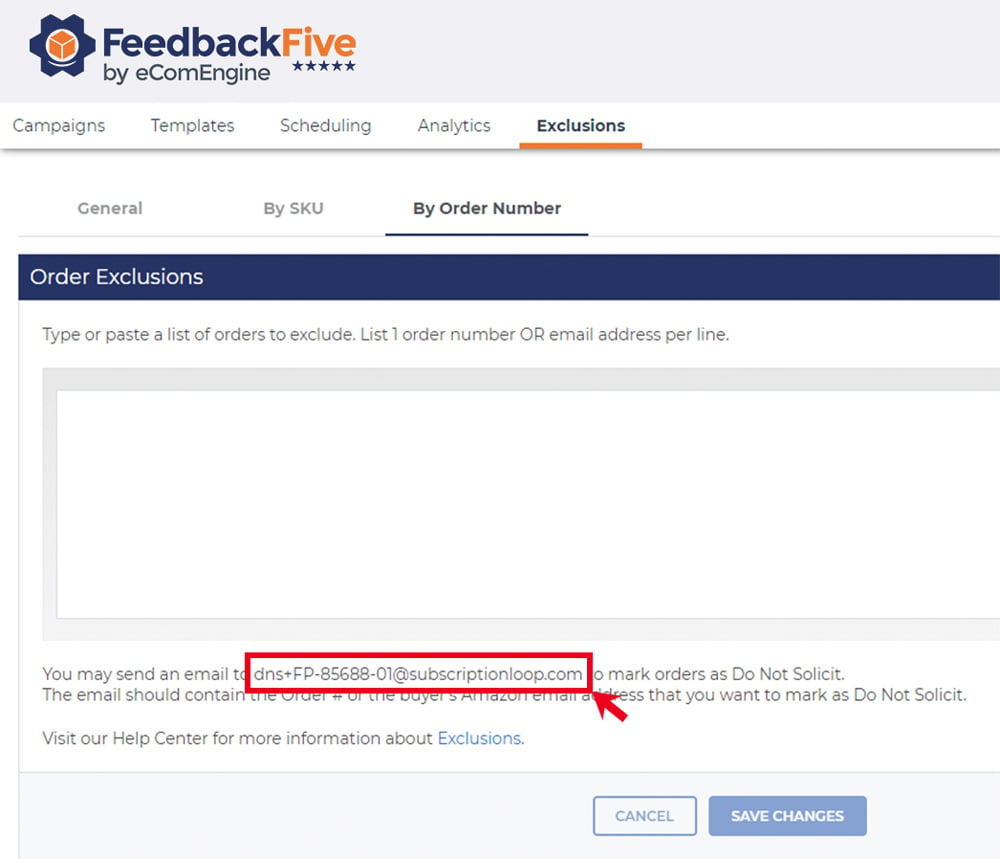
Your email should include a valid order number or buyer’s Amazon email address (email@marketplace.amazon.com) in the header, subject, or body of the message. Here are a few things to note about excluding orders by email:
If you’ve had to issue a refund, your customer may not have the best things to say about your products or services. It is probably best, therefore, that you avoid this situation whenever possible. Fortunately, FeedbackFive gives you the ability to exclude refunded orders at the campaign level.
Within the tool’s settings, you have the option to use the “Send to Refunded Orders?” rule. From there, select “Add Another Rule” from the menu and choose the “NEVER send to refunded orders” option. This rule is also included in the default campaigns.
It’s important to understand that FeedbackFive depends on Amazon for refund information. Sometimes these details aren’t reported until 3 to 10 days after the transaction has taken place. If this happens, you can exclude the refunded order immediately by sending an email with the order number to your DNS address as explained above, or by manually checking the DNS? box on the Emails > Scheduling page in FeedbackFive.
FeedbackFive gives you unparalleled control over how you request feedback from your customers. The Auto Exclusions setting allows you to automatically exclude canceled orders and those that have received negative feedback.
Watch this video to learn how to use auto exclusions in FeedbackFive!
Orders that shipped late or were shipped out of the country are good candidates to auto exclude. Additionally, you can direct FeedbackFive to exclude specific SKUs. From the moment you set these rules, customers whose purchases fall under these categories will not be prompted to provide feedback.
Creating rules within FeedbackFive is easy. Select the Auto Exclusions option in the left navigation and find the General Exclusions tab. From there, you will see three exclusion settings. Toggle the switches to Yes to exclude the desired categories.
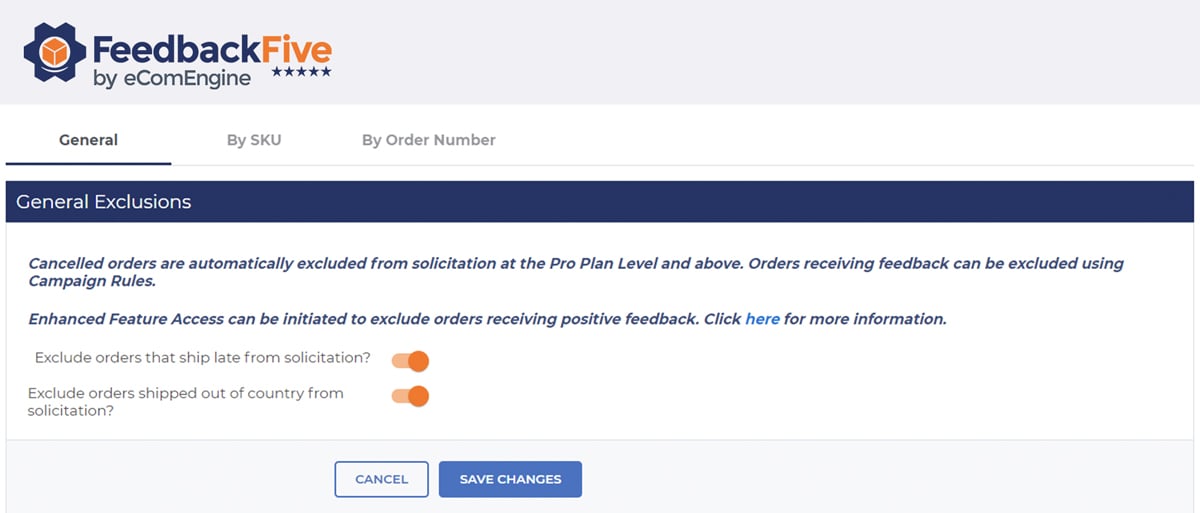
You can also use the SKU Exclusions tab by clicking on Auto Exclusions. After selecting “+Add SKU(s)” a popup will appear, allowing you to enter specific SKUs by either typing in the information or copying and pasting.
For a more detailed explanation for setting up your exclusions, visit our Help Center page where you will find step-by-step instructions for getting the most out of FeedbackFive. Of course, you can always reach out for guidance from our Customer Success team which has a 98% satisfaction rating!
When you make a mistake (like sending a board game to the wrong state), there’s no reason to send a feedback request. In fact, in this circumstance it would be embarrassing for you and annoying for your already frustrated client, increasing your likelihood of receiving negative feedback about an issue you are already aware of.
It makes sense to avoid asking for feedback in this scenario. Fortunately, it's easy to exclude orders from feedback and review requests as needed with FeedbackFive.
Originally published on July 15, 2016, updated June 6, 2024
This post is accurate as of the date of publication. Some features and information may have changed due to product updates or Amazon policy changes.
These Stories on Feedback and Reviews
14321 Winter Breeze Drive
Suite 121 Midlothian, VA 23113
Call us: 800-757-6840


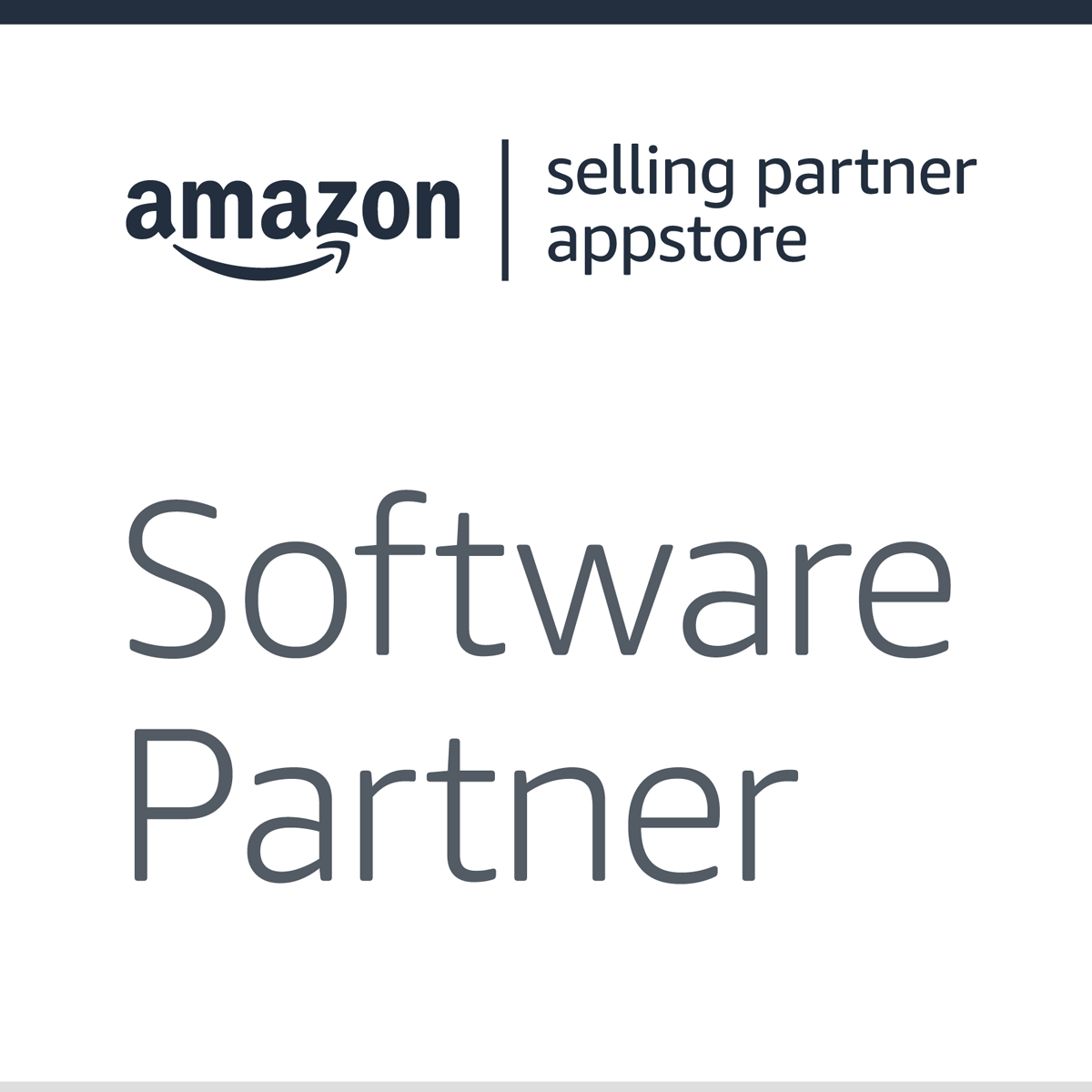


Copyright© 2007-2025 eComEngine, LLC. All Rights Reserved. eComEngine®, FeedbackFive®, RestockPro®, and SellerPulse® are trademarks or registered trademarks of eComEngine, LLC. Amazon's trademark is used under license from Amazon.com, Inc. or its affiliates.
No Comments Yet
Let us know what you think