Select orders or buyers to exclude via the Scheduling page or at Exclusions > By Order Number.
If you need to exclude a specific order or buyer from FeedbackFive emails for any reason, you can do so on the Scheduling page:
- Select one or more orders using the checkboxes on the left side.
- Click the “Actions” menu to choose an option:
- Do Not Solicit Selected Order(s): excludes the selected order(s) from all FeedbackFive solicitations in this store. These orders will then have a status of Do Not Solicit (DNS).
- Do Not Solicit Buyer for Any Order: excludes the buyer(s) who placed the selected order(s) from all FeedbackFive solicitations in this store. All orders by this buyer will then have a status of Do Not Solicit (DNS).
Alternatively, to mark an order as Do Not Solicit, you can simply click the box in the column labeled “DNS?” to add an X.
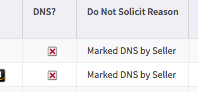
You can also remove a “Do Not Solicit” mark from an order. Select the order(s) and choose the option “Remove ‘Do Not Solicit’” from the Select Action menu or click the “DNS?” box again to remove the X.
Excluding in Bulk
If you need to exclude large batches of orders or buyers, you may do one of the following:
- If you already know the order numbers or Amazon email addresses you wish to exclude, use the Exclusion by Order Number function on the Exclusions page instead.
-
Select FeedbackFive in the top navigation and hover on the left side of the screen to open the navigation menu. Click Exclusions and select By Order Number.
- Paste a list of order numbers or Amazon email addresses, one per line.
- Pasting an order number here will exclude that order from all your FeedbackFive campaigns in this store.
- Pasting an Amazon email address will exclude that buyer from all your FeedbackFive campaigns in this store, even if they place another order in the future.
- Click SAVE CHANGES.
-
-
- If you do not already know the order numbers or Amazon email addresses:
- Use the custom filters to find the category you need to exclude (for example, all orders placed before a certain date).
- Use the top left checkbox to select all the orders shown on the page.
- Then, use the “Actions” menu to mark the orders or buyers “Do Not Solicit.”
Note: To make this faster, change the page size at the bottom of the grid to show 500 items.
