Originally published on July 11, 2023, updated October 24, 2024
Menu
Join Our Email List
- Receive our monthly newsletter.
- Stay up to date on Amazon policies.
- Get tips to grow your business.
Unfortunately, selling on Amazon doesn't always go smoothly. Even if you follow the best practices for listings products, some items will still have problems and mistakes can easily happen. That’s why Amazon created the Fix Your Products page in Seller Central. Here, you can discover and resolve any issues your products have. But how does it work?
In this guide to Fix Your Products on Amazon, we'll explain how Amazon sellers can use this marketplace tool to not only rectify any inactive listings, but to also improve sales in general. We’ll answer frequently asked questions like "why is my Amazon listing inactive?" and "how to change inactive to active on Amazon?".
Before we get too far, let's first talk more about the Fix Your Products page itself.
If you want to fix your products on Amazon, you go to the Fix Your Products page in Seller Central. The page is a popular seller tool for managing and addressing any problematic product pages, especially inactive listings.
Here's how to access it:
Once you complete the final step, you'll be taken right to the Fix Your Products Amazon page, which is personalized to show issues with your specific products.
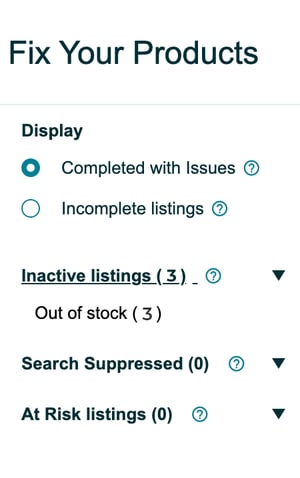 The page is organized into two categories, which you can choose between in the upper-left corner under Display.
The page is organized into two categories, which you can choose between in the upper-left corner under Display.
The Completed with Issues category shows items that have been accepted into the Amazon catalog but are no longer buyable or cannot be displayed to customers on the site. (Note: You can see your completed listings on the Manage All Inventory page.)
The Incomplete Listings category includes listings that have been submitted to Amazon but were not yet accepted because certain information is missing.
Under the Display menu, you can also organize the page by the type of issue: inactive listings, search suppressed, and at-risk listings.
Let's define these below:
The entire setup of the Fix Your Products Amazon page is to help you quickly address any problems your products have to keep your listings active and profitable. Regularly monitoring your Fix Your Products page is a valuable habit to adopt to keep yourself up-to-date on any potential issues with your listings.
Your Amazon listing and product information will appear in a list on the Fix Your Products page. The Reason column will explain why your listing is inactive along with the amount of time it has been that way. For example, the reason could be approval required, which means you need to request approval from Amazon. It could also be invalid information, which means you need to rewrite and resubmit the listing. Another obvious reason is being out of stock.
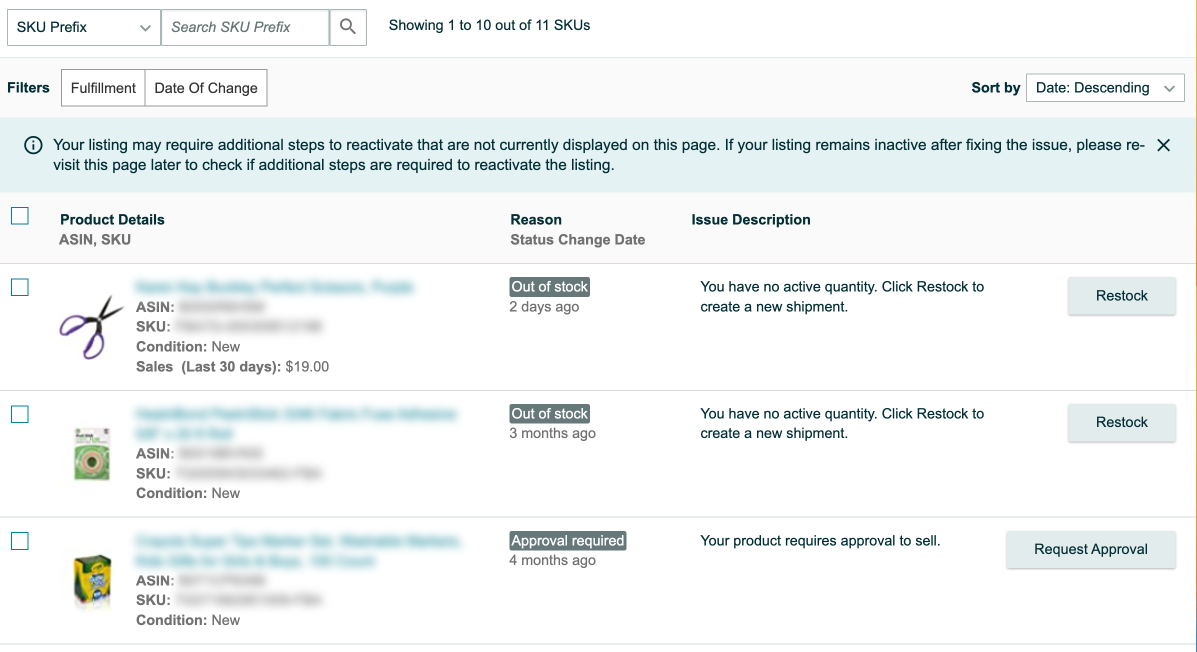
The most common reason for suppressed Amazon listings is image compliance. Amazon has pretty specific (and sometimes confusing) rules about its product images, such as the product must fill a certain amount of the frame and use a specific shade of white for the main image background. If one or more of your photos do not meet these image requirements, the entire listing could be suppressed.
Other issues include:
With the exception of selling a prohibited product or duplicate listings, all of the other issues are fixable. You can use the Fix Your Products Amazon page to identify the problem and resolve it, sometimes resubmitting it immediately for another chance at approval.
Keep reading: Amazon Listing Guide: Best Practices for Best Sellers
The only way to activate inactive listings on Amazon is to fix the problems that caused them to be inactive in the first place. This could be uploading new product photos, filling in the missing information, or rewriting the product description.
Only rarely will a listing be unsalvageable, usually because the product itself is not fit for sale on Amazon.
If you’re dealing with a suppressed listing, follow the advice outlined in our Why Is My Amazon Listing Suppressed guide. In this article, we explain all the possible reasons your Amazon listing could be suppressed and the most direct ways to address those problems to bring it back to good standing.
Sometimes the reason your listing is inactive is a simple one, such as the product is out of stock. In this case, all you have to do is restock the item to reactivate the listing. Some products may also require approval from Amazon. In this case, you can address the issue by clicking the Request Approval button to the right of the listing entry.
Need help keeping your FBA inventory in stock? RestockPro analyzes hundreds of data points to streamline your inventory management and ensure you never run out of stock again. Priority tags and flags (plus so much more) make it easier to understand what you need to restock now and what can wait.
At-risk listings are not yet inactive, but if you fail to address the problem before the exemption date, they will be. Simply follow the instructions provided next to the reason column.
Amazon does not notify you if a product becomes inactive, but we're happy to report that our SellerPulse software does. It has a built-in listing status change alert that sends you a notification when your ASIN becomes:
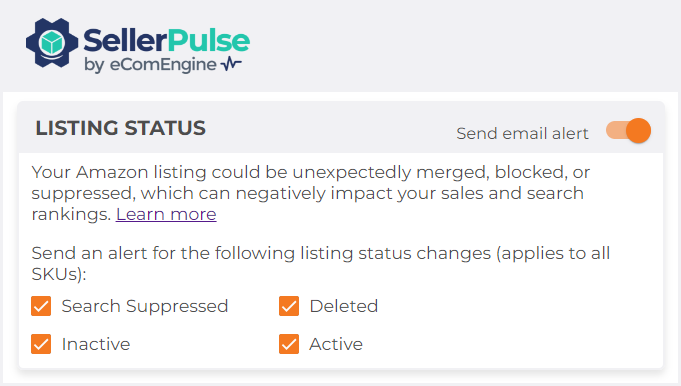
With SellerPulse, you’ll be able to address listing issues immediately, minimizing the amount of time that the listing is down and not making you any money.
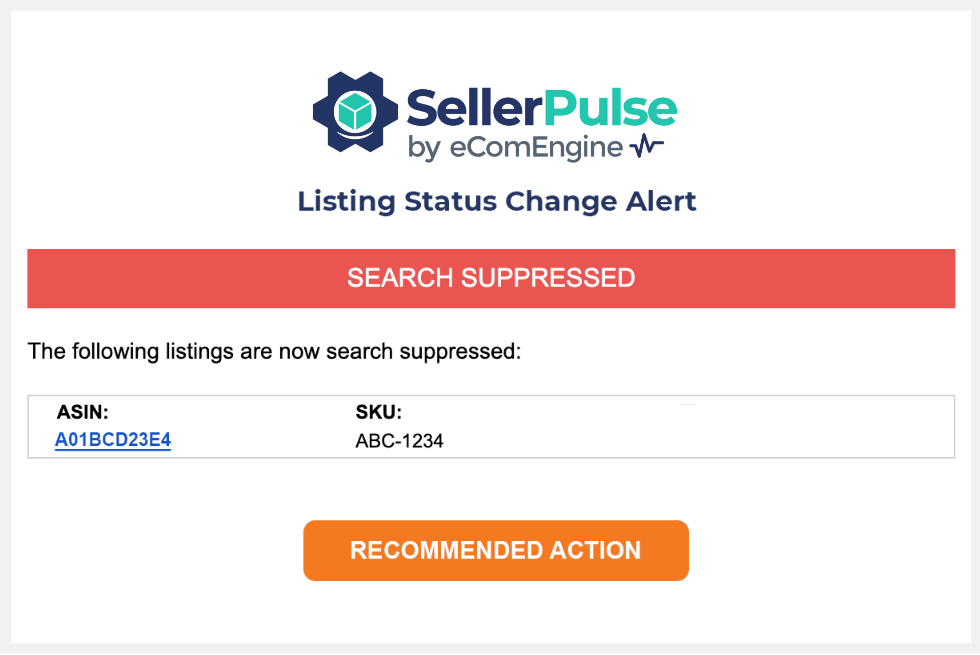
SellerPulse includes operational analytics and insights for Amazon sellers as well as product alerts. Take a look at what SellerPulse can do for you and start improving your Amazon sales today!
Originally published on July 11, 2023, updated October 24, 2024
This post is accurate as of the date of publication. Some features and information may have changed due to product updates or Amazon policy changes.
14321 Winter Breeze Drive
Suite 121 Midlothian, VA 23113
Call us: 800-757-6840


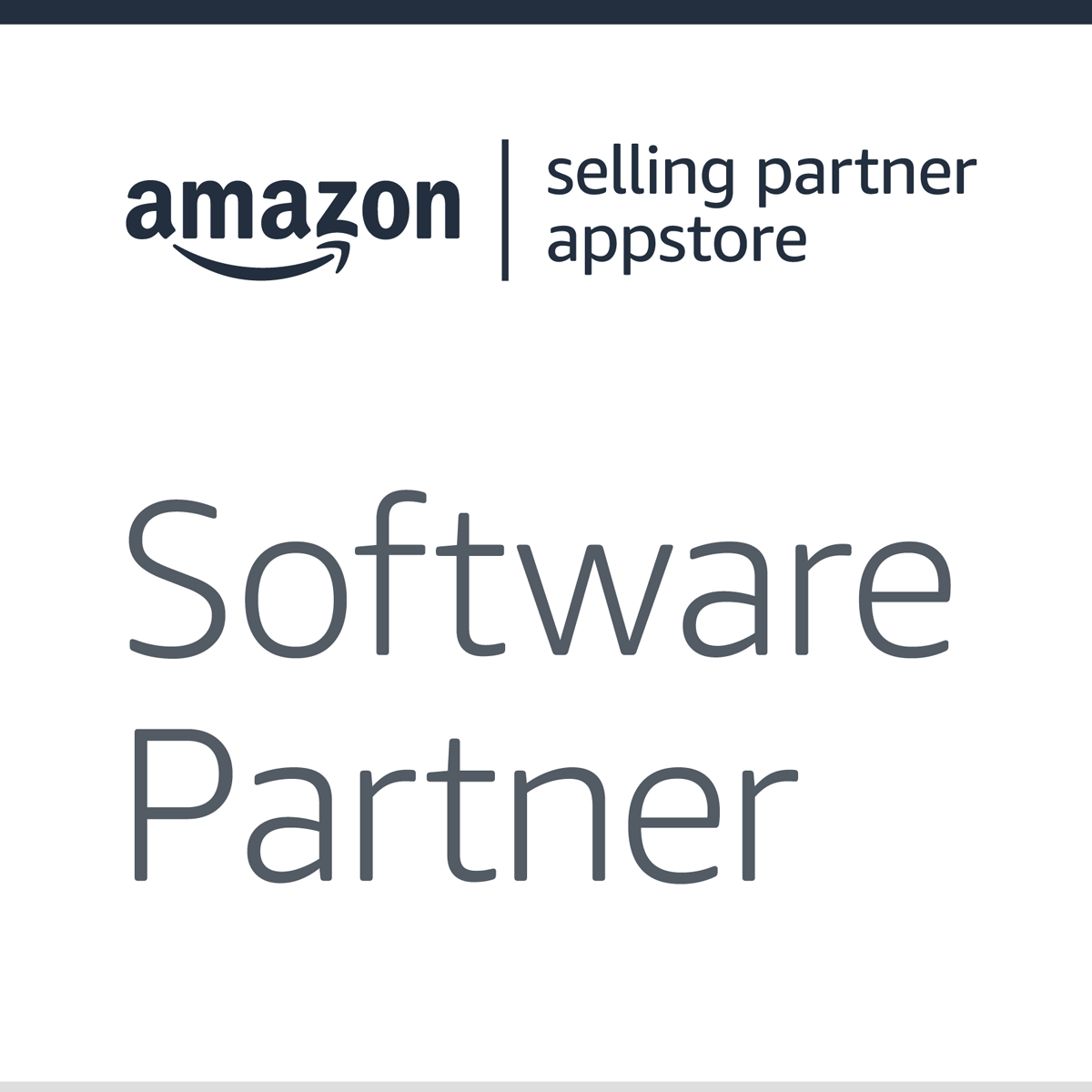


Copyright© 2007-2025 eComEngine, LLC. All Rights Reserved. eComEngine®, FeedbackFive®, RestockPro®, and SellerPulse® are trademarks or registered trademarks of eComEngine, LLC. Amazon's trademark is used under license from Amazon.com, Inc. or its affiliates.