Originally published on January 28, 2022, updated August 22, 2024
Menu
Join Our Email List
- Receive our monthly newsletter.
- Stay up to date on Amazon policies.
- Get tips to grow your business.
Amazon’s widespread popularity across the globe gives businesses of all sizes an incredible opportunity to reach millions of potential customers on a platform that people trust. But before you can begin selling on the marketplace, you first have to create an Amazon seller account.
You must follow the specific steps outlined by Amazon, which will be covered below. Be sure to have this information available before you get started:
All set? Here’s how to create an Amazon seller account.
Amazon seller sign-up buttons appear in multiple locations across the many different Amazon web pages, but you’ll be redirected to the same https://sell.amazon.com sign-up page so don’t worry too much about finding the right one.
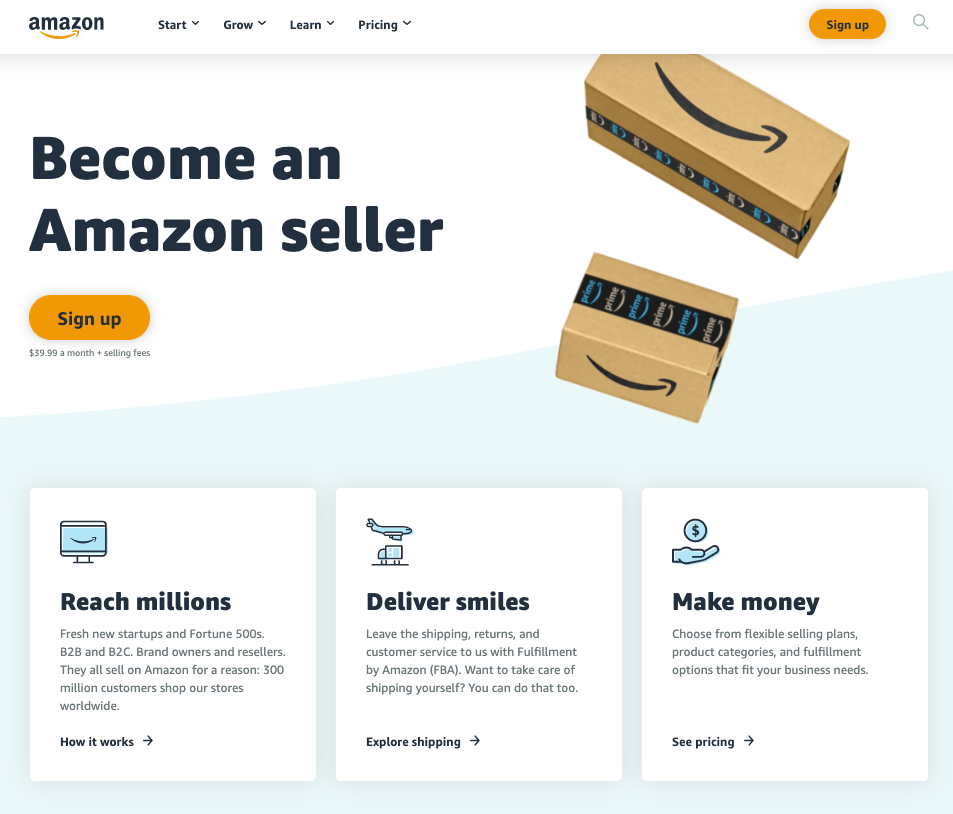
You can use your customer account to start selling, or you may create a new Amazon seller account with your business email.
Note that when you first arrive on sell.amazon.com, the sign-up button on the top header has some monthly pricing and fee information below it. Clicking this button will continue your registration under a Professional selling plan.
However, when setting up an Amazon seller account, you also have the option of an Individual selling plan. To compare the two (you must pick one), scroll down to the smaller "Make money" header and click the “See pricing” link. This will open up a dedicated pricing page with a detailed breakdown of the different selling plans (you'll also see sign-up buttons for each) and more info on referral fees, fulfillment fees, and other costs.
 If you plan on selling more than 40 units a month, a Professional selling plan is for you. This option, which costs $39.99 a month with additional selling fees, also allows you to advertise your products and access advanced selling tools and restricted product categories.
If you plan on selling more than 40 units a month, a Professional selling plan is for you. This option, which costs $39.99 a month with additional selling fees, also allows you to advertise your products and access advanced selling tools and restricted product categories.
With an Individual selling plan, you’ll pay $0.99 per item sold plus additional selling fees. This is your ideal option if you already know you won't be moving much volume (use that 40 units a month for reference) or if you're still deciding what to sell. However, you won’t be able to advertise your products or access Amazon’s APIs and business reports. Consider your options carefully, but know that you can upgrade (or cancel, if need be) your account at any time.
After you’ve selected your selling plan, you’ll be asked to enter the email address and password for your seller account. You can also create a new Amazon account here; be ready to enter a one-time password (OTP) sent by Amazon to verify your email address.
This is the first step of a five-part process that takes you through setting up an Amazon seller account. It’s getting real now!

If you don’t have a business location, enter your country of residence. Your business type may be any of the following:
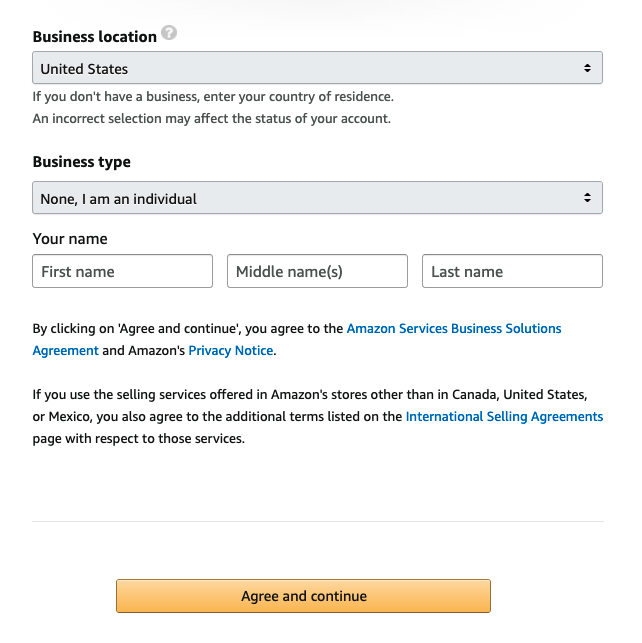 When registering as a business, you will need to enter your company registration along with your business address.
When registering as a business, you will need to enter your company registration along with your business address.
Next, you must provide Amazon with more personal information for additional verification purposes. Amazon has been adding more measures to help block fake accounts and identity theft, so be patient. This is for your benefit!
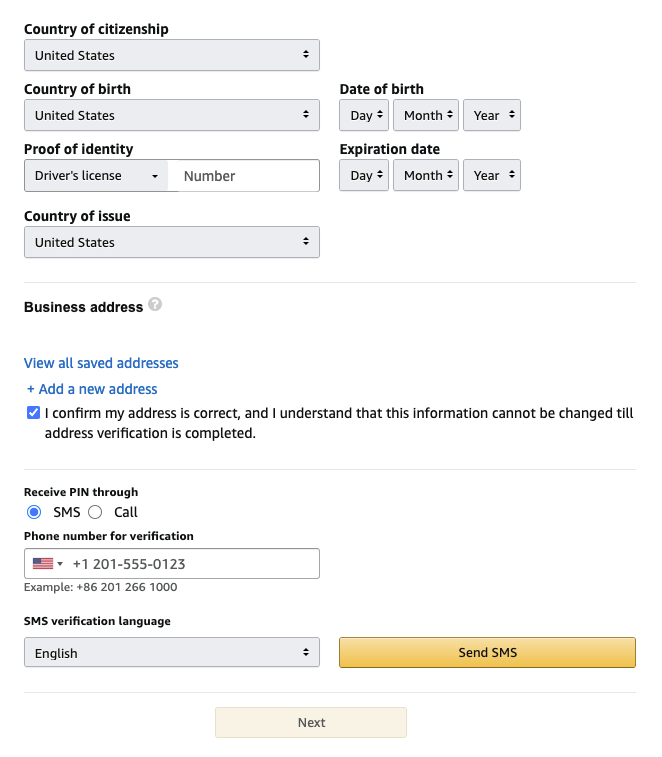
This is where you’ll select the Amazon marketplaces you wish to sell in. For example, you can sell in North America (Amazon.com), Canada (Amazon.ca), the United Kingdom (Amazon.co.uk), etc.
Additional information may be required depending on which marketplace you register for.
To set up an Amazon seller account, you will need a valid bank account number which will be used to deposit and withdraw money between your bank account and your Amazon payments account. Key things of note:
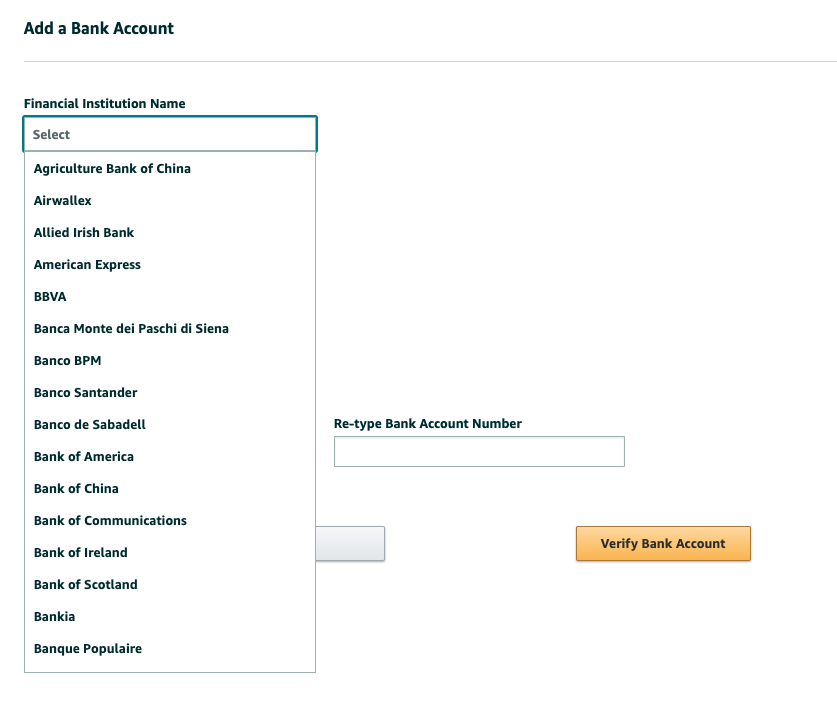
Note that Amazon will charge a one-time fee of $1 US dollar (for the US marketplace) upon completion of your account setup to verify your credit card information.
Once your payment information is validated, you’ll then be asked some questions about the products you want to sell as well as your Amazon store, including:
The last step of setting up an Amazon seller account is confirming the business address that you provided earlier in the process. A postcard containing a code will be mailed to that address by Amazon. Once you receive the postcard (it may take up to seven days to arrive), you’ll need to go back and enter the code to complete the registration process.
Once Amazon verifies your account, you’re officially a registered seller! For increased security on your account, it's highly recommended that you set up a two-step verification upon sign-in. You don't want anyone else accessing your information unless you've given them permission to do so.
As a registered seller, you'll now have access to Seller Central, the online Amazon portal where third-party sellers like you go to manage their seller account, list products, monitor sales, reach Seller Support, and much more.
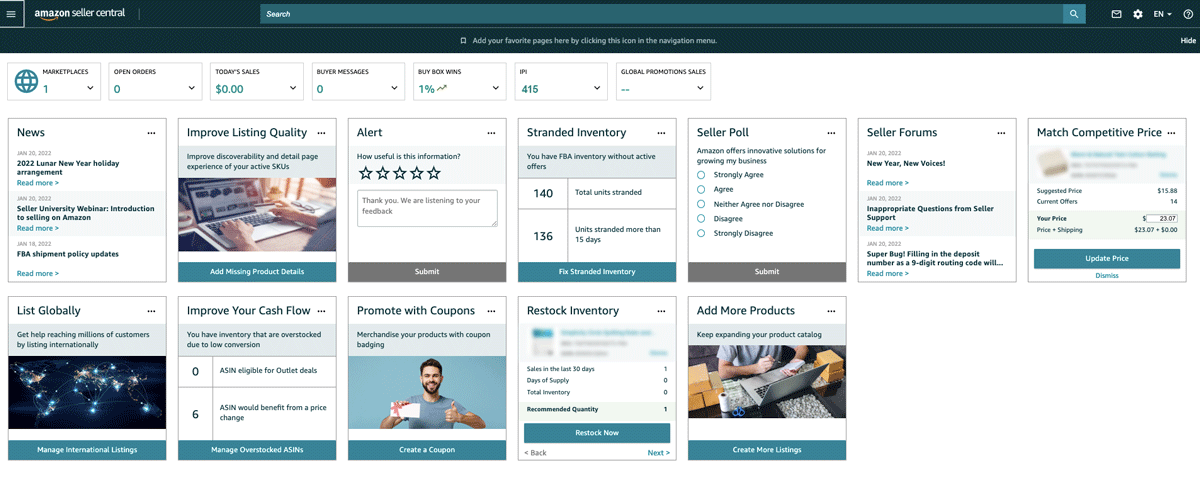
The Amazon Seller app for iOS and Android also allows you to perform many selling tasks right from your phone.
We hope this information on how to create an Amazon seller account was helpful and we wish you the best of luck! If you need help with getting more reviews, managing your FBA inventory, or finding FBA product information, eComEngine’s highly rated Amazon seller tools can set you up for success. You may also find our detailed Amazon Seller Glossary to be of great assistance as learn your way.
Originally published on January 28, 2022, updated August 22, 2024
This post is accurate as of the date of publication. Some features and information may have changed due to product updates or Amazon policy changes.
14321 Winter Breeze Drive
Suite 121 Midlothian, VA 23113
Call us: 800-757-6840


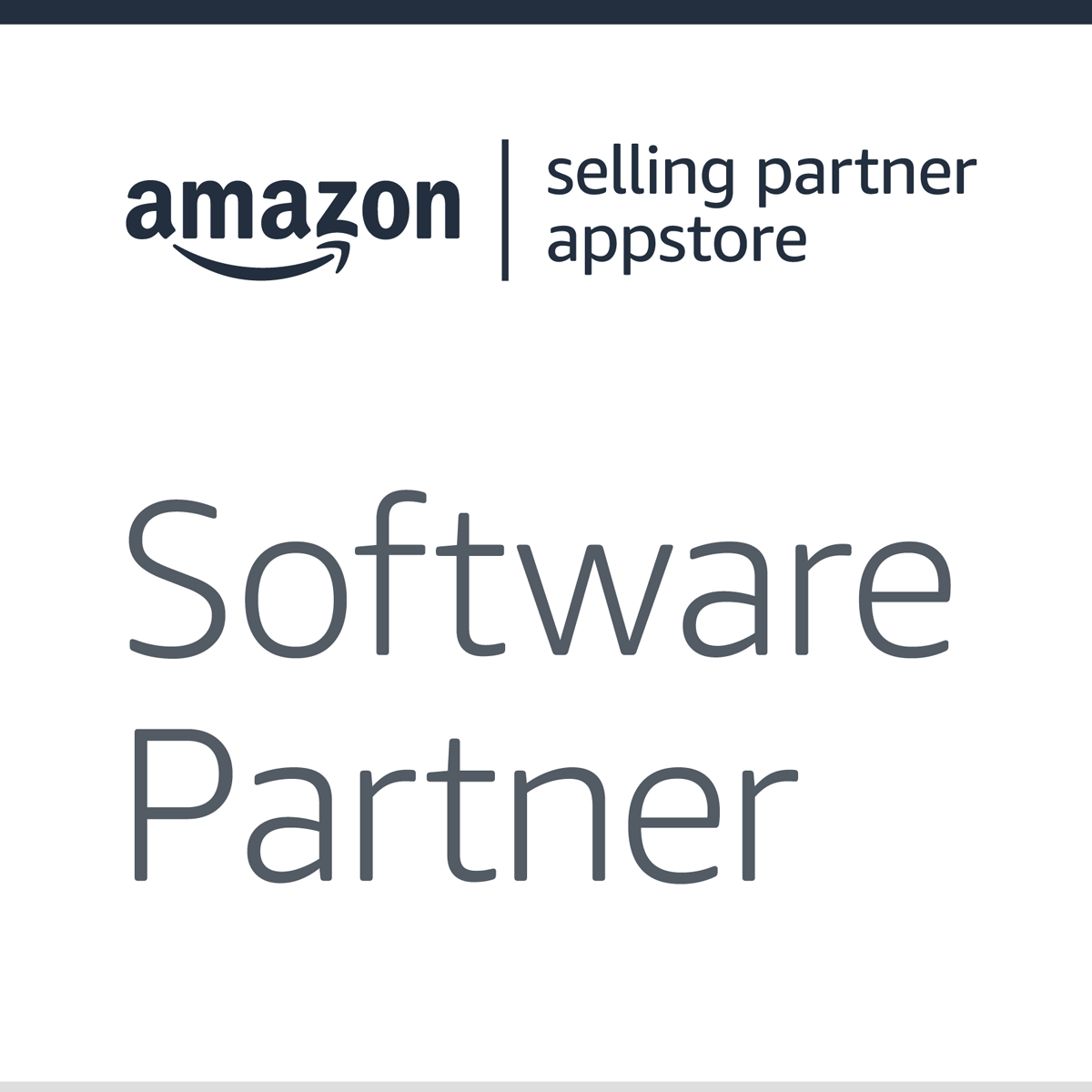


Copyright© 2007-2025 eComEngine, LLC. All Rights Reserved. eComEngine®, FeedbackFive®, RestockPro®, and SellerPulse® are trademarks or registered trademarks of eComEngine, LLC. Amazon's trademark is used under license from Amazon.com, Inc. or its affiliates.