Originally published on March 2, 2023, updated August 22, 2024
Menu
Join Our Email List
- Receive our monthly newsletter.
- Stay up to date on Amazon policies.
- Get tips to grow your business.
You can use the Feedback Manager in Seller Central to track buyer satisfaction with your performance as a seller. This page includes your seller feedback metrics, written feedback from buyers, order IDs, and other details. It's also where you can go to post a public reply to feedback received or request feedback removal.
Buyers rate their experience with you as a seller using a 5-star system; 4-5 stars for positive feedback, 3 stars for neutral feedback, and 1-2 stars for negative feedback. Buyers can only submit one feedback per order. The link to provide seller feedback is available three days after an order is confirmed.
Amazon takes feedback very seriously. It's part of your overall account health metrics and can affect your ability to win the Buy Box. Negative feedback can take a serious toll on your business. Be sure to look into any negative feedback you receive and make improvements to your processes and packaging to prevent future issues.
Buyers have 90 days to provide feedback and 60 days to remove it. We'll discuss how to request feedback removal from the Feedback Manager below.
2024 update: You can now view seller-fulfilled customer service performance across three major insights: contacts, response time, and buyer sentiment. You can use these insights to find opportunities to improve your customer service through Buyer-Seller Messaging. Feedback Manager shows customer service performance for the previous four weeks on a rolling basis. The insights are displayed in modules at the top of the page: preventable contacts, average contact response time, and buyer dissatisfaction rate.
Want to learn more about Amazon feedback? These policy pages and resources can help.
The top of the Amazon Feedback Manager page shows your Feedback Rating chart. This breaks down your feedback ratings for the past 30, 90, and 365 days, as well as your lifetime feedback ratings. The feedback for each period is displayed as a percentage of positive, neutral, and negative feedback. The bottom of each period's column shows your total feedback count for that timeframe.
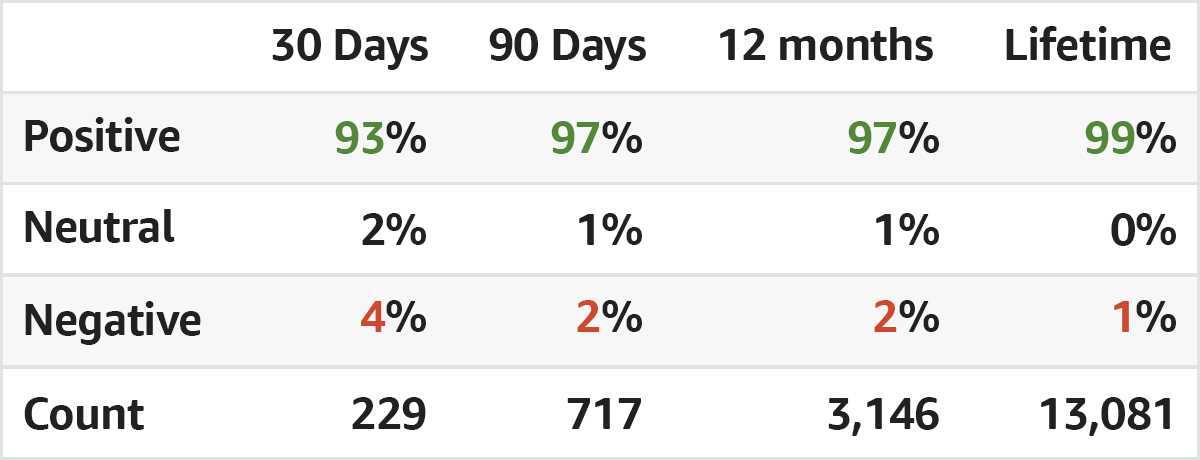
Next up is Recent Feedback, where you can generate a downloadable Amazon feedback report.
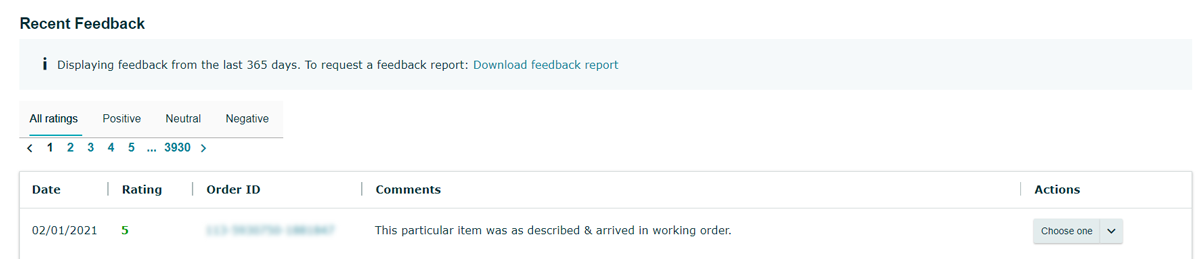
You can also quickly filter by type of feedback by selecting a tab to view recent positive, neutral, or negative feedback. This section includes the date the feedback was received, the feedback rating, order ID, feedback comments, and actions: post a public reply and request removal. We'll cover these options below, but first, let's discuss how to download a feedback report from Seller Central.
To download your report, follow these steps:
Log in to Seller Central and hover over the "Performance" tab in the top-level menu. Select "Feedback" from the dropdown.
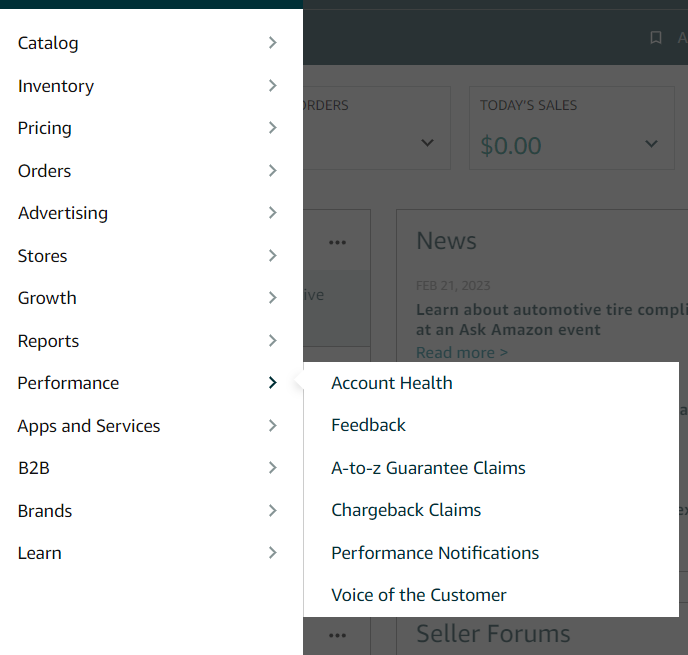
Make sure the "Feedback" subtab is selected. Click on the hyperlink that says "Download feedback report."
You'll then be taken to the "Feedback Reports" page. Select your report type, specify a date range, and click "Request Report."
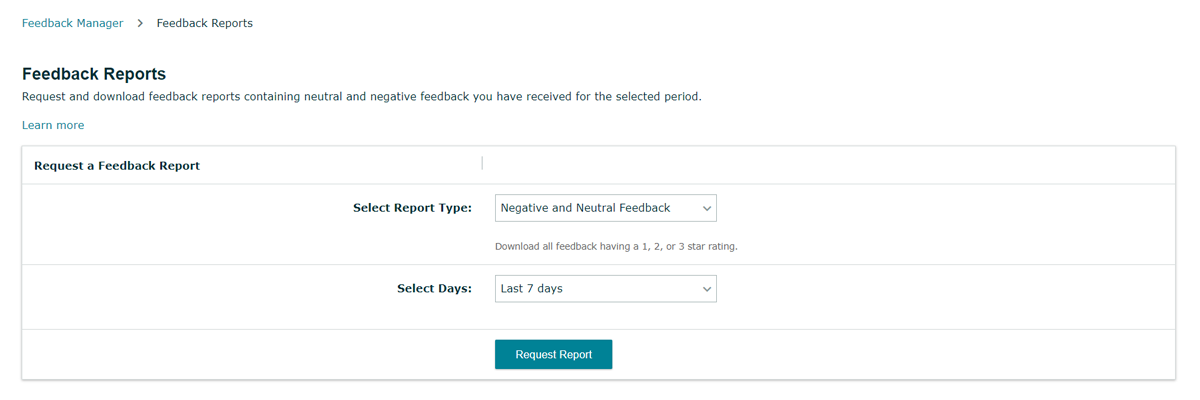
Once the report is ready (it can take up to 45 minutes), your data will be accessible as a tab-delimited text file (.txt) in the section called "Check Report Status & Download." This text file can then be converted into a spreadsheet for sorting, filtering, and further analysis.
If you'd like to post a public reply on a particular feedback you've received, choose that option from the Actions dropdown. Doing so opens a text box where you can type your reply. Note that buyers can't respond to your public reply. But in some cases, it might be helpful to provide additional context in case other potential buyers are evaluating your feedback ratings and responsiveness to issues.
Make sure you're not providing any personal information such as contact or payment details in your response. Leaving a public reply won't impact your feedback score. Your response can be removed after publishing, but it can't be edited. And if for some reason the buyer's feedback is removed or suppressed in the future, your reply will also be suppressed.
You can request feedback removal from the Actions dropdown. Amazon encourages you to resolve any problems with an order by researching what went wrong, addressing the buyer's concerns, and making improvements as needed.
If you need to contact a buyer regarding an order or question, you can do so using Buyer-Seller Messaging templates. If a buyer provides incorrect feedback, you can't edit it, but the buyer may delete it. You can also ask the buyer to update or remove their feedback after their concern is resolved.
To request feedback removal, go to the Feedback Manager and select Request removal under the Actions column in the Recent Feedback table.
Amazon typically removes feedback when it meets any of the following criteria:
In some cases, Amazon will strikethrough feedback rather than remove it.
eComEngine invented Amazon feedback management with FeedbackFive. This software is designed to help sellers get more ratings and manage their Amazon reputations. Alerts for new feedback improve response time, increasing the likelihood that a negative experience can be resolved. FeedbackFive also includes feedback analytics to help you pinpoint what's working and what needs improvement.
Originally published on March 2, 2023, updated August 22, 2024
This post is accurate as of the date of publication. Some features and information may have changed due to product updates or Amazon policy changes.
14321 Winter Breeze Drive
Suite 121 Midlothian, VA 23113
Call us: 800-757-6840


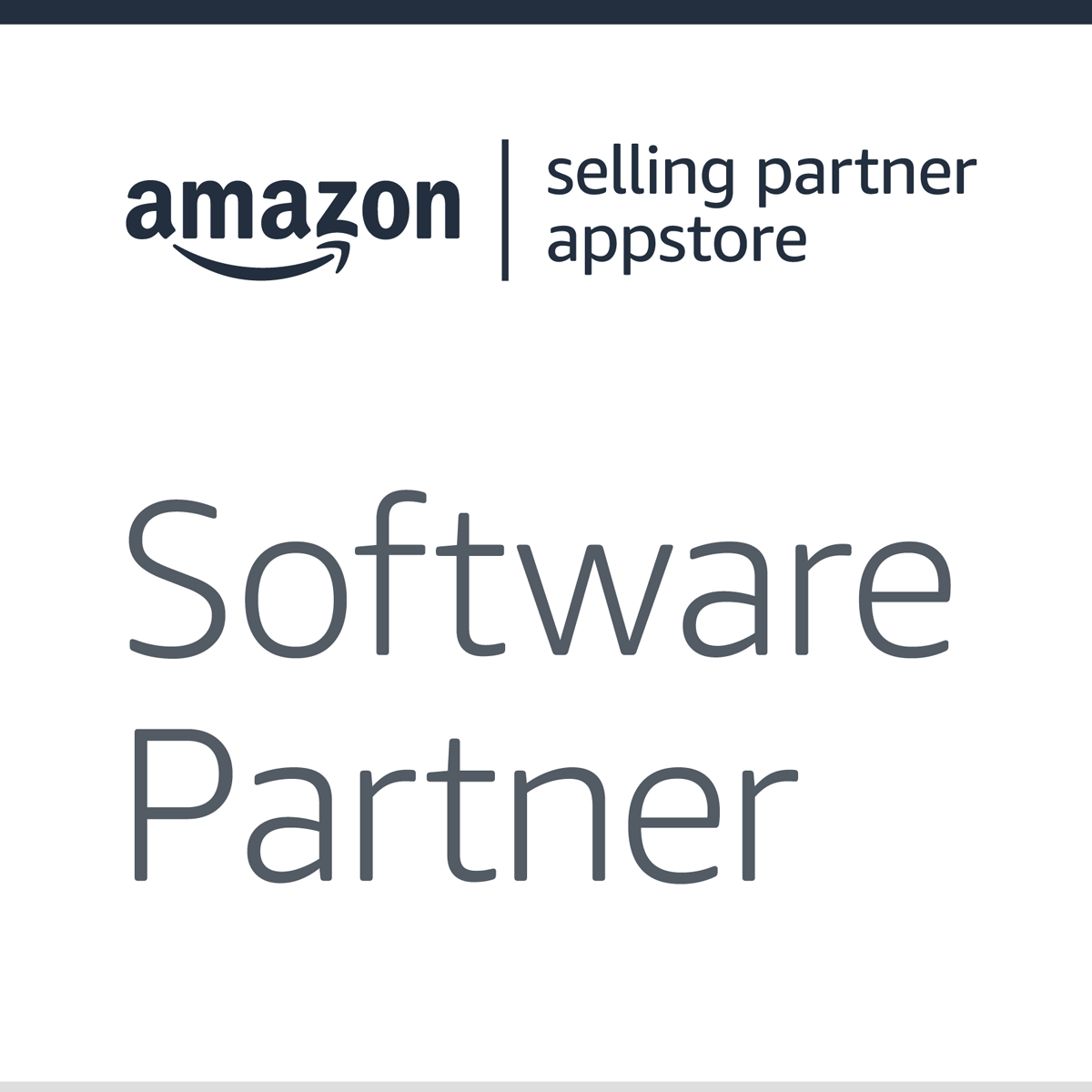


Copyright© 2007-2025 eComEngine, LLC. All Rights Reserved. eComEngine®, FeedbackFive®, RestockPro®, and SellerPulse® are trademarks or registered trademarks of eComEngine, LLC. Amazon's trademark is used under license from Amazon.com, Inc. or its affiliates.