Shortcut Tags are “codes” that provide a way to customize your email template with order-specific information.
Each Shortcut Tag is a short phrase surrounded by two sets of square brackets: for example, [[OrderNumber]] or [[FeedbackLinkShort]]. The tag tells FeedbackFive to fill in the correct information for each buyer when the email batch is sent.
Shortcut Tags can either be typed in or inserted using the drop-down list labeled “Shortcut Tags” in the Advanced Template Editor.
Note: These tags are defined by FeedbackFive. They must be spelled and capitalized accurately in order to work. Do not attempt to create new Shortcut Tags or use similar tags from other software tools, as they will not work in FeedbackFive’s system.
To add a Shortcut Tag:
Place the cursor in the desired spot within the template and use the drop-down selector “Shortcut Tags” to choose a tag from the list. This will open a window that contains an example and a description of the selected tag.
You can change your selection in this window, and for some tags, you can customize the link text that will be displayed. Once you are satisfied, click “OK.”
The shortcut tag will now appear in the template as a phrase surrounded by two sets of open and close brackets. Each tag will automatically be filled in with data from each order when the email is sent.
Tag Definitions
Definitions for each shortcut tag option are listed below. Click the name of a tag to jump to information about it.
Feedback Category
Feedback Link Short: [[FeedbackLinkShort]] – A hyperlink to the Amazon page where the customer can leave feedback for this order. This hyperlink initially says "Leave Seller Feedback" but is customizable.
Feedback URL Plain: [[FeedbackURLPlain]] – The full URL of the feedback page for the buyer to copy and paste into their browser’s address bar.
Feedback Link with Stars: [[FeedbackLinkWithStars]] – The title of the first item in the order, a hyperlink that says “Leave Seller Feedback” and a 5-star graphic. When the buyer clicks on the feedback link or 5-star rating, they will be redirected to the Amazon page where they can leave seller feedback for this order.
Feedback Button: [[FeedbackButton]] - A button to leave seller feedback.
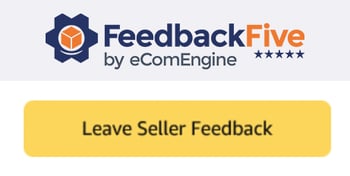
Product Review category
Item List and Product Review Link: [[ItemListReviewLink]] – A list of all items purchased on an order with a hyperlink to leave a product review on each one.
Product Review Link: [[ProductReviewLink]] – A hyperlink to leave a product review for the first item in an order. Other items ordered will also be displayed on the Amazon Review page when the hyperlink is clicked.
Product Review Link with Stars: [[ProductReviewLinkWithStars]] – A list of items purchased on this order with the product title, review link, and five-star graphic. When the buyer clicks on the review link or five-star rating, it will redirect to the product review page.
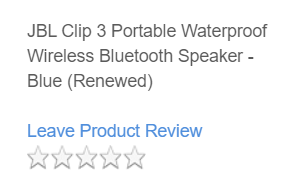
Product Review URL: [[ProductReviewURL]] – A list of items purchased on this order with the URL to leave a review for each product.
Product Review URL Plain: [[ProductReviewURLPlain]] – A list of URL links for each product in the order, without a title or description.
Product Review Button: [[ProductReviewButton]] – A button to leave a product review for the first item on the order.
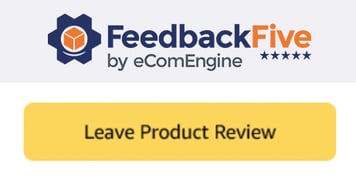
Product Review Button – List: [[ProductReviewButtonList]] – A list of the items purchased with buttons to leave product reviews for each item on the order.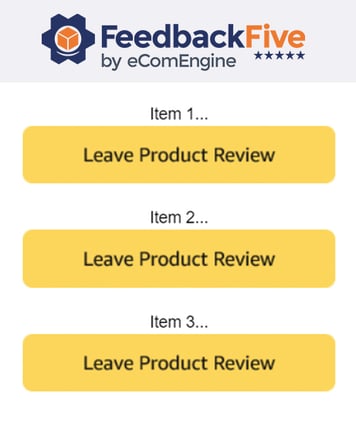
Company Details category
Amazon Vendor Number: [[AmazonVendorNumber]] – Your Amazon assigned merchant or vendor number for the marketplace associated with this FeedbackFive account.
Company Name: [[CompanyName]] – Your store name as listed in FeedbackFive. (See My Account > My Current Store > Store Settings to view or change your store name.)
Contact Us: [[ContactUs]] – A hyperlink to the Amazon page where the customer can contact the seller for this order. The link says “Contact Us” by default but can be customized.
Order Details category
Amazon Order Link: [[OrderLink]] – A hyperlink for the buyer to see their order information on Amazon. The hyperlink says “Amazon order” by default but can be customized.
Order Date: [[OrderDate]] – The date provided by Amazon for when the order was placed. The date is formatted as day of the week, month, day and year.
Order Number: [[OrderNumber]] – Amazon's I.D. number for this order. (Amazon encourages sellers to include the Amazon order number in any contacts with sellers.)
Product category
Item List: [[ItemList]] – A list of the item(s) purchased on this order.
Sku Tag: [[SkuTag]] – One or more user-created messages specific to the item(s) on this order. For more information about creating and adding SKU Tags, see How do I use SKU Tags?
Track Package: [[TrackPackage]] – A hyperlink to the Amazon page where the customer can track the package and view the shipment details for this order. The text of the hyperlink says “Track Package” for FBA orders. For non-FBA (MFN) orders, the same hyperlink will appear, followed by the text, “(Click ‘Track Package’ next to your order).”
