FeedbackFive can send you email or text notifications when you receive new seller feedback or product reviews. Activate these on the Alerts page.
Email Notifications
Email notifications will be sent to any user who has “Send admin emails” selected on the Manage Users page.
To enable email notifications, follow these steps:
-
Select FeedbackFive in the top navigation and hover on the left side of the screen to open the navigation menu. Click Review Alerts from the menu.
- Toggle the switch to ON (orange) next to any or all of the four options:
- Negative Seller Feedback
- Positive Seller Feedback
- Negative Product Reviews
- Positive Product Reviews
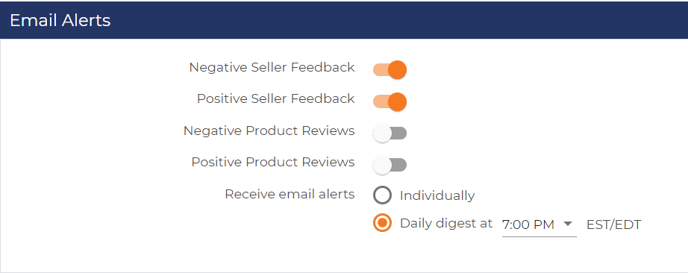
- Choose how you want FeedbackFive to send email alerts:
- Individually: Admin users will receive an email every time FeedbackFive imports new reviews or feedback.
- Daily Digest: Admin users will receive an email once per day if there are any new feedback or reviews. You can select the time for the notification to be sent. The default time is 5:00 P.M., and all times are in Eastern Standard/Daylight Time.
- Click "Save Changes" at the bottom of the page.
Text Notifications
Text notifications can be sent to any U.S. mobile number you choose. (Currently, only US numbers are accepted.)
To enable text notifications, follow these steps:
-
Select FeedbackFive in the top navigation and hover on the left side of the screen to open the navigation menu. Click Review Alerts from the menu.
- On the Text/Mobile Notification section, enter the mobile number where you want to receive text alerts.
- Click "Verify Number." A verification code will be sent to your mobile phone.
- Enter the verification code in the popup window and click OK.
- Toggle any or all of the switches to ON (orange) for the four alert categories.
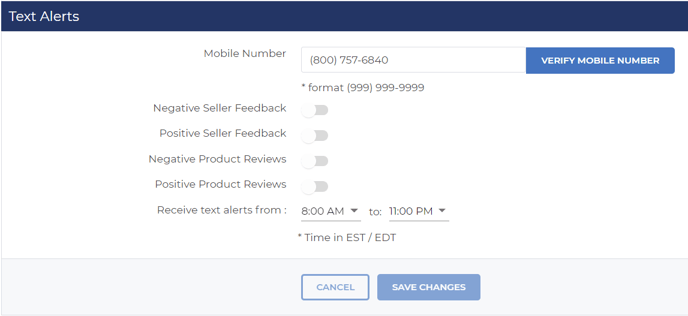
- Choose the time period for text alerts to be sent by selecting the start and stop times. (For 24-hour notifications, set the start time and stop time to the same time.) Times are in Eastern Standard/Daylight Time.
- Click "Save Changes" at the bottom of the page.
