RestockPro imports some information about your products from Amazon automatically, but also provides fields where you can add other information.
To add or update information, go to Products and click on a SKU, or use the CSV upload option.
The following fields are available on the Product Information popup and for update via CSV. (Use CTRL+F or Command+F to search for a specific field within this page.)
Product Information Fields
Title, SKU, ASIN, and FNSKU: These fields are downloaded from Amazon. You can edit the title and SKU in RestockPro for your own reference, but this will not change the information in Seller Central.
Status: Controls whether the item will appear in Restock Suggestions. Set this to NO if you do not plan to restock this item for a while. See also: When should I make a product inactive in RestockPro?
Amazon Status: Shows whether the listing is active in Seller Central.
Is Part SKU Only: Controls whether this product is sold only as part of a kit (see above) or on its own. Switch to YES if it is sold only as part of a bundle or multipack, not its own ASIN on Amazon. 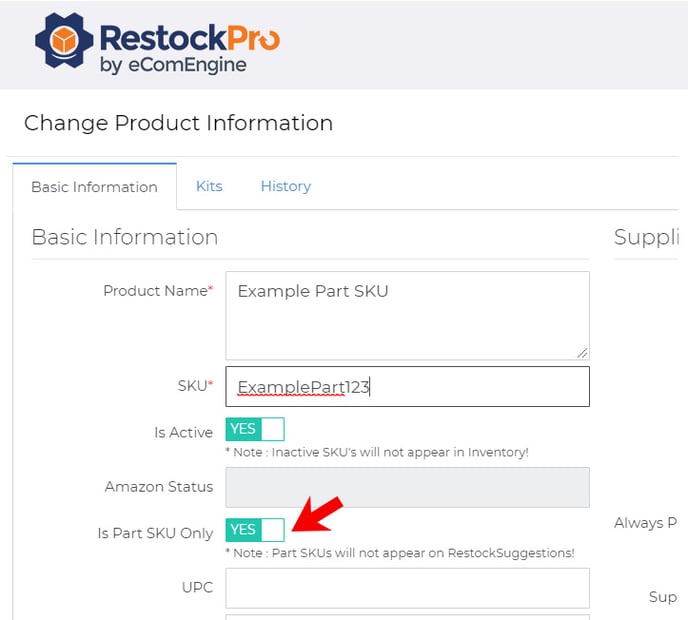
UPC and EAN: Optional fields where you can enter UPC and/or EAN codes for the product, which may be helpful when ordering from suppliers.
Package Weight, Dimensional Weight, Oversized, Hazmat, Date Added: These fields are imported from Amazon automatically and cannot be edited in RestockPro.
Location #: Optional field where you can enter the product's location in your warehouse(s).
SKU Notes: Free-form text field to add notes about this product. SKU notes will be displayed on the PO Details page and other places in RestockPro.
Tip: You can use the SKU Notes field to link to your product's safety and compliance information or anything else Amazon might request from you.
Amazon Prep Guide: The prep guidance imported from Amazon for this ASIN.
Prep notes: Your own notes on how to prep this product before sending it to Amazon. These will be displayed on the PO Details page (when you click the icon in the Prep column) to help you and your team prep items properly. 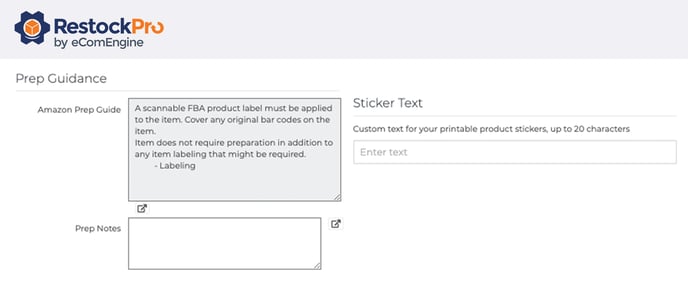
Supplier Alias: The supplier from whom you order this product. Select one of the suppliers you've added to RestockPro (or, if using the CSV, type the name of a supplier).
Supplier SKU: The SKU the supplier uses for this product (optional).
Cost per Unit: How much the supplier charges per unit for this product.
Case Pack Qty: If this item comes in cases from your supplier, enter the number of units per case. Note: If this item is a part SKU that is used for several different kit (bundle or multipack) SKUs, make sure you enter the Case Pack Quantity here for the part SKU (not the kit SKU).
Cost per Case: This will be calculated automatically based on the Cost per Unit and Case Pack Qty.
Always Purchase in Cases: If you always need to purchase this item in full cases, select YES. RestockPro will then show the number of cases on the PO, rather than units. (Tip: If you select YES here, we recommend using a Case Pack Rule of "Round up" or "Round down" for this supplier or for your whole store. See Suppliers or Options > Settings.) 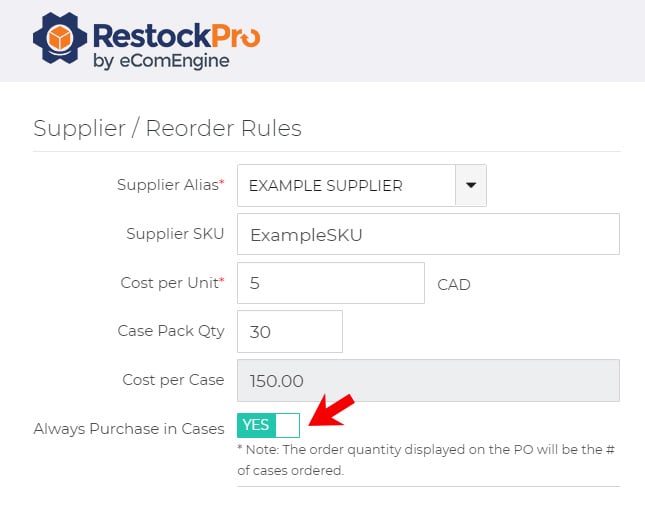
Supplier Rebate (per unit): Optional field where you can enter discounts and rebates available from this supplier to make your cost and margin calculations more accurate.
Restock Model: You can leave this as "Use Store Rule" to use the primary Restock Model you set up in your settings, or you can select a different model if you restock this item differently.
Min. Order Quantity: Optional field where you can record a minimum number of units of this product you can order. This will be shown on the Restock Suggestions page and factored into the calculations for suggested order quantities.
Adjust for Out of Stock: You can leave this as "Use Store Rule" to use the setting applied on the Options > Settings page, or override it with either YES (telling RestockPro to increase suggested restock quantities based on periods of time where this item was out of stock) or NO (telling RestockPro to base restock suggestions only on actual sales).
Expiration Date: Optional field where you can record the expiration date of perishable products. Note: This will need to be updated manually on a regular basis.
Additional Costs: Optional fields for your per-unit inbound shipping cost (cost of shipment from the supplier to your warehouse), reshipping cost (cost of shipment from your warehouse to Amazon), repackaging material cost (cost of packing materials you use before sending the product to Amazon), and repackaging labor cost (cost of paying your employees to prep the items for shipment to Amazon). These costs will help your margin calculations be more accurate.
Tags: Use tags to categorize products for a particular season, audience, or any other characteristic. These will be displayed on the Restock Suggestions page as well. For more, see How do I use tags, notes, filters, and statuses in Restock Suggestions?
Sticker Text: Custom text you want to be added to the labels (stickers) for this product when you print them from RestockPro.
