The Inbound Analyzer shows you information about units of a SKU that are inbound to Amazon FBA and helps you identify units that may have gone missing.
To view the Inbound Analyzer:
- Go to Restock Suggestions and click on a supplier or [All Suppliers].
- Scroll to the column containing "Inbound."
- Scroll down to or search for the SKU you want to analyze.
- Click on the hyperlinked number in the Inbound column, which is the number of units of this SKU that are currently on their way to an Amazon Fulfillment Center. The Inbound Analyzer appears as a pop-up modal.
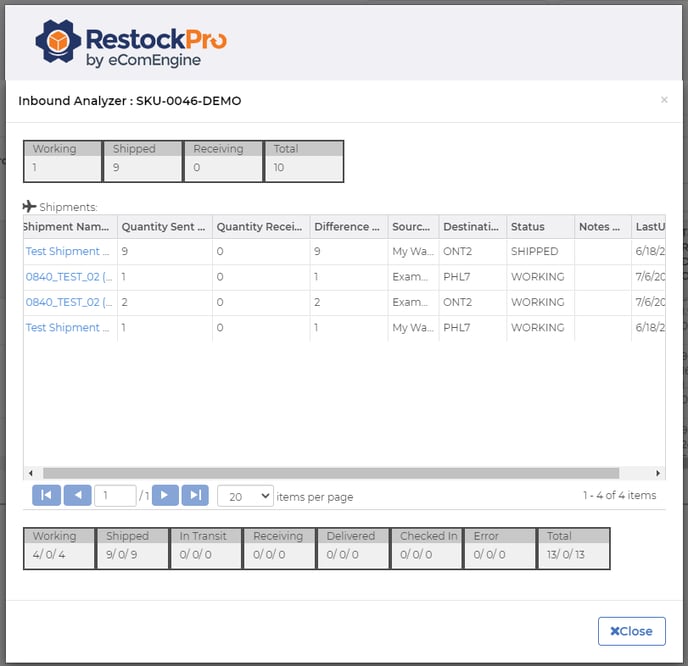
Information Included
Overview of Quantities by Shipment Status: At the top left is the number of units of the SKU that are currently in a RestockPro shipment with a status of Working (seller is prepping this shipment), Shipped (sent to an Amazon Fulfillment Center), and Receiving (being accepted by the Amazon Fulfillment Center). The total number in all shipments is also included.
Shipments: In the center is a grid showing information about all the shipments currently containing this SKU, including:
- Shipment name: Your title for this shipment.
- Quantity sent: The number of units sent in this shipment.
- Quantity received: The number of units marked "Received" by the Amazon fulfillment center.
- Difference: The difference, if any, between the quantities sent and received.
- Source: Where the shipment came from, either your warehouse or your supplier.
- Destination: The number of the fulfillment center where the shipment is being sent.
- Status: The stage the shipment is in (see below for explanations of all statuses).
- Notes: Your notes, which you can add on the POs and Shipments page.
- LastUpdated: The date the shipment was last updated.
Detailed Quantities by Shipment Status: At the bottom is a more complete breakdown of units sent and received and the difference, shown with slashes in between, e.g. 10/9/1. These numbers are shown for each of the following shipment statuses:
- Working: The seller is prepping this shipment.
- Shipped: Sent to an Amazon Fulfillment Center.
- In Transit: On its way to an Amazon Fulfillment Center.
- Receiving: Amazon has begun scanning labels to receive the shipment.
- Delivered: The carrier confirms the shipment has arrived at Amazon Fulfillment Center.
- Checked In: The shipment is on is at the dock door and ready to be unloaded.
- Error: Something has gone wrong with the shipment.
The total of these detailed quantities is also shown.
Note: For some status columns, e.g. Shipped and In Transit, the number of units received will always be zero because the entire shipments have not been received yet. The number is shown for all shipment statuses for consistency.
