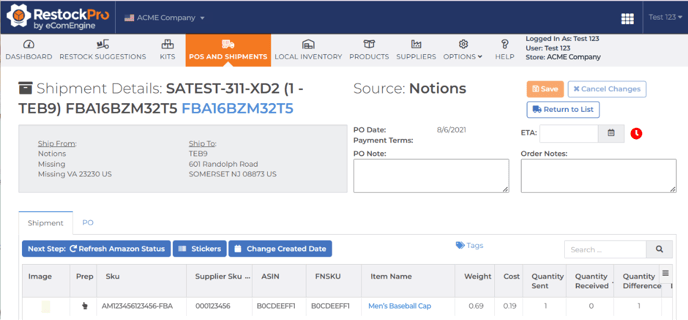If you created a shipment in Seller Central, but you don't see it showing up in your inbound calculations in RestockPro, try these troubleshooting actions.
Shipments created in Seller Central should be imported into RestockPro, and their quantities should be considered inbound to Amazon so that RestockPro can calculate restock suggestions properly. If you don't see a shipment in the Inbound Analyzer, check the settings below.
Adjust the "Ignore Old Shipments" Rule
Go to Options > Settings to view the Restock Rules page. Check the number of days selected for the "Ignore Old Shipments" rule. You can adjust this number higher, or leave it blank if you never want RestockPro to ignore old shipments automatically.
Check the Date Format
RestockPro uses the date format MM/DD/YYYY (month first). If you use the date format DD/MM/YYYY (day first) in Seller Central, the shipments may be imported into RestockPro with the wrong date. For example, the date May 1 (01/05 in the DD/MM/YYYY format) may be imported into RestockPro as January 5 (01/05 in the MM/DD/YYYY format). This can cause the shipment to fall outside the number of days specified by the "Ignore Old Shipments" rule.
To fix this, you can manually correct the create date of the shipment:
- Go to POs and Shipments and search for the shipment.
- Click on its title to open the Shipment Details page.
- Click on the Change Created Date button to select the correct date.