Activate a campaign with the official Amazon Feedback and Review Request template attached.
The official Amazon Feedback and Review Request template acts as a trigger to make Amazon send their official request to your buyers. Using this template in FeedbackFive is the same as clicking the "Request a Review" button in Seller Central, but automated with FeedbackFive's campaign rules.
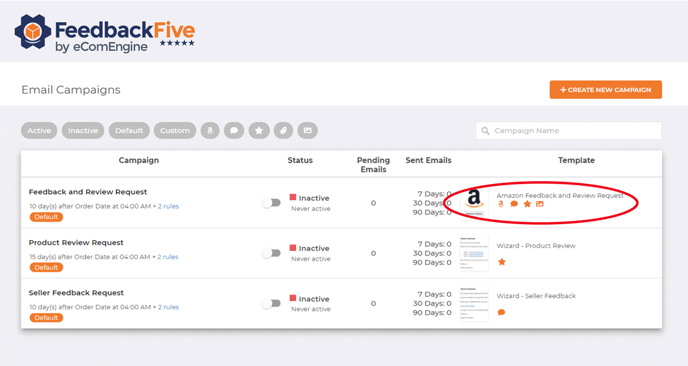
To start using this feature, you can activate the default campaign called "Feedback and Review Request." Select FeedbackFive in the top navigation and hover over the left-side menu to go to Campaigns. Flip the switch for that campaign to ACTIVE. Select your preferred timing and campaign rules.
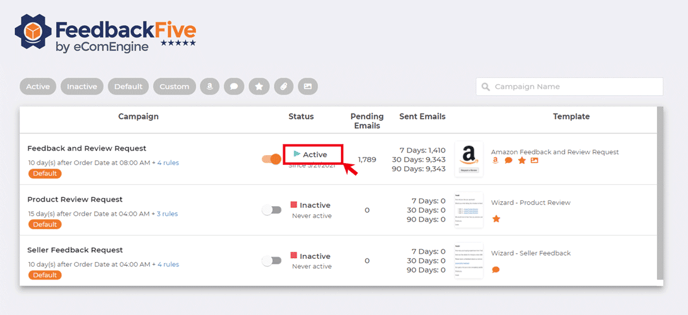
Note: Because Amazon only allows one request for a product review or seller feedback per order, make sure all other campaigns are INACTIVE if you use this campaign.
Alternatively, if you want to target this request to specific groups of buyers—such as repeat buyers or buyers who purchased particular SKUs—you can create a custom campaign:
- Go to Campaigns.
- Click on "CREATE NEW CAMPAIGN."
- Add any rules and timing options you prefer, a title, and a description.
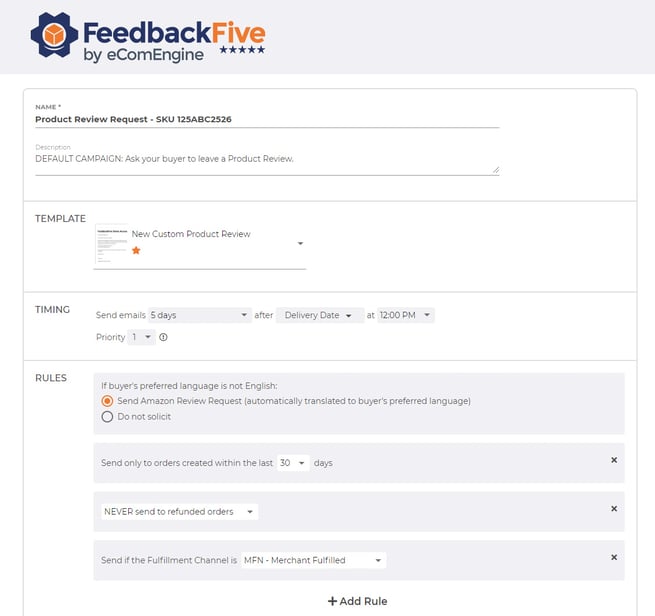
- In the template section, use the drop-down menu to select "Amazon Feedback and Review Request" (with the Amazon logo thumbnail).
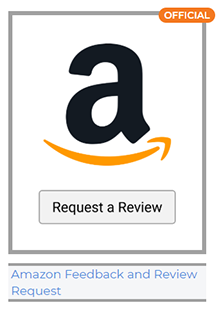
- Read the informational pop-up and click "GOT IT."
- Click "SAVE CHANGES."
- Back on the main Campaigns page, activate the campaign you just created.
Learn more about the official Amazon Feedback and Review Request and whether it's right for your business here.
P.S. Don't forget to set up monitoring for product reviews and seller feedback so you can see the results of your request!
