You can select particular orders on the Scheduling page and send a template to them right away.
Sometimes you may want to send an email template to a buyer right away, rather than waiting for your campaign to send it automatically. Or, you might mark a buyer as Do Not Solicit while resolving a problem they encountered, then decide to send them a template after the campaign has already excluded them.
In these cases, you can send an email manually from the Scheduling page.
To send an email manually:
-
Select FeedbackFive in the top navigation and hover on the left side of the screen to open the navigation menu. Click Scheduling.
- Select an order or orders using the checkboxes on the left.
- Click "Action" and choose "Send Emails Manually."
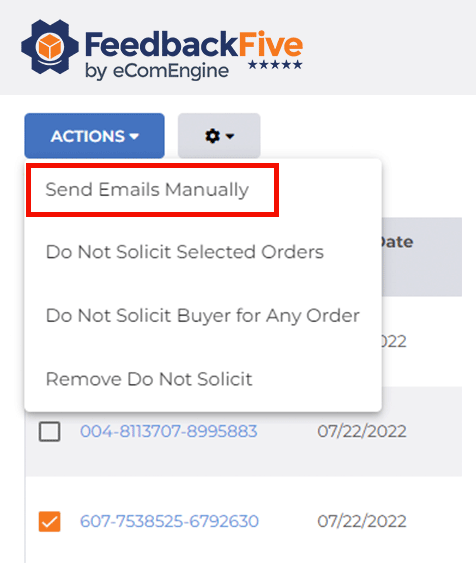
- Select a template from the drop-down menu.
- Click "Send." The template will be sent to the buyer(s) within 90 minutes.
