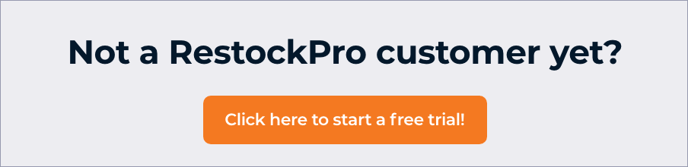RestockPro gives you the option of receiving an email report of your Restock Suggestions. You can choose when to receive this report and what information it includes to make it as helpful as possible.
Note: The settings that you choose are associated with your email address. If your store has multiple users, each user can configure their emailed report settings separately.
Schedule Your Restock Suggestions Report
- Click your username in the top right corner of your Dashboard.
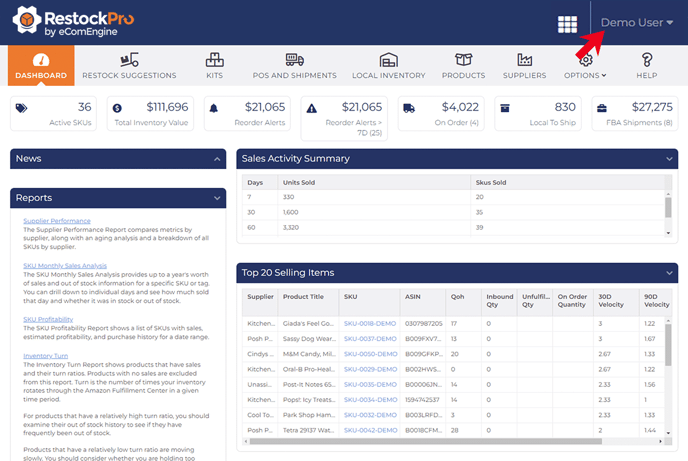
- Click "Update Profile" in the drop-down menu.
- Click the "Email Preferences" tab.
- Select how often you'd like to receive the report (nightly or weekly) and your preferred day of the week if you opt for weekly.
Note: Choose "Never" to unsubscribe from the emailed Restock Suggestions report.
Watch the Video to Learn More
Customize Your Report Content
- Choose which data points you want to see in your emailed Restock Suggestions report. The available data points match the columns from the Restock Suggestions page.
- Click “Apply Saved Filter” to apply any custom filter you have saved from Restock Suggestions and replicate it in your emailed report.
- To download a sample of your customized report, click the “Preview Report” button.
- When you're satisfied, click "Save Changes" at the bottom of the screen.