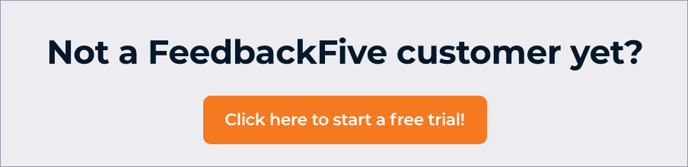Your solicitation email address is the “From” address that your FeedbackFive emails come from.
You'll be prompted to add a solicitation email address before activating a Buyer-Seller Messaging campaign.
The email you use must be a registered sender in Seller Central. Otherwise, Amazon will block the FeedbackFive emails, and your buyers will not receive them. (Scroll down to learn more.)
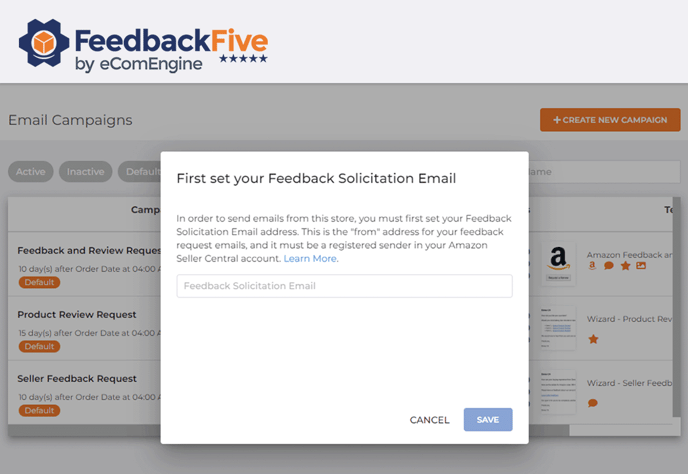
To view or change your solicitation email address later:
-
Select FeedbackFive in the top navigation and hover on the left side of the screen to open the navigation menu. Click Settings at the bottom of the left navigation menu to reach the Store Profile.
- On the Store Profile tab, view or edit the “Feedback Solicitation Email” field.
Note: Buyers will never see this email address. They will see an encrypted Amazon Marketplace email address instead.
Is my email address a registered sender in Seller Central?
To check which email addresses are already registered or to register new email addresses, follow these steps:
- Log into Seller Central.
- Click on the envelope icon or "Messages" in the top right corner of the screen.
- Click "Messaging Permissions" on the right side. Any email addresses with a checkmark under the "Sending email" column are registered senders.
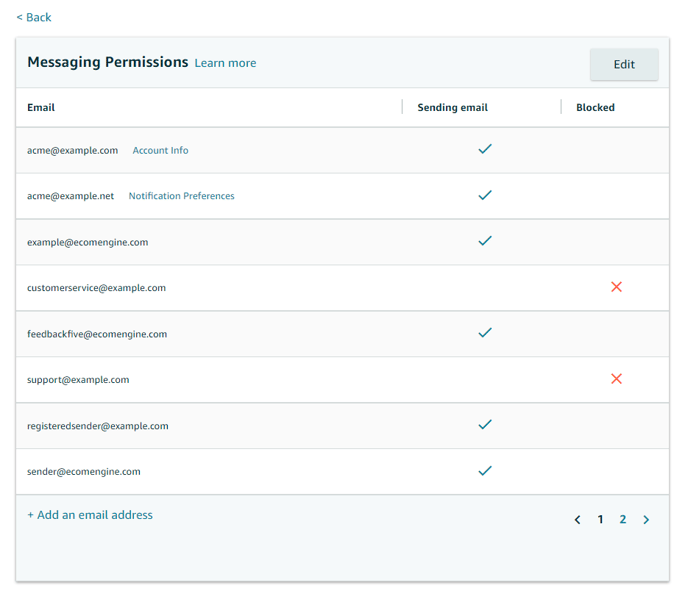
- If you need to add another address, click "Add an email address" and paste in your solicitation email address.
- Click "Save."